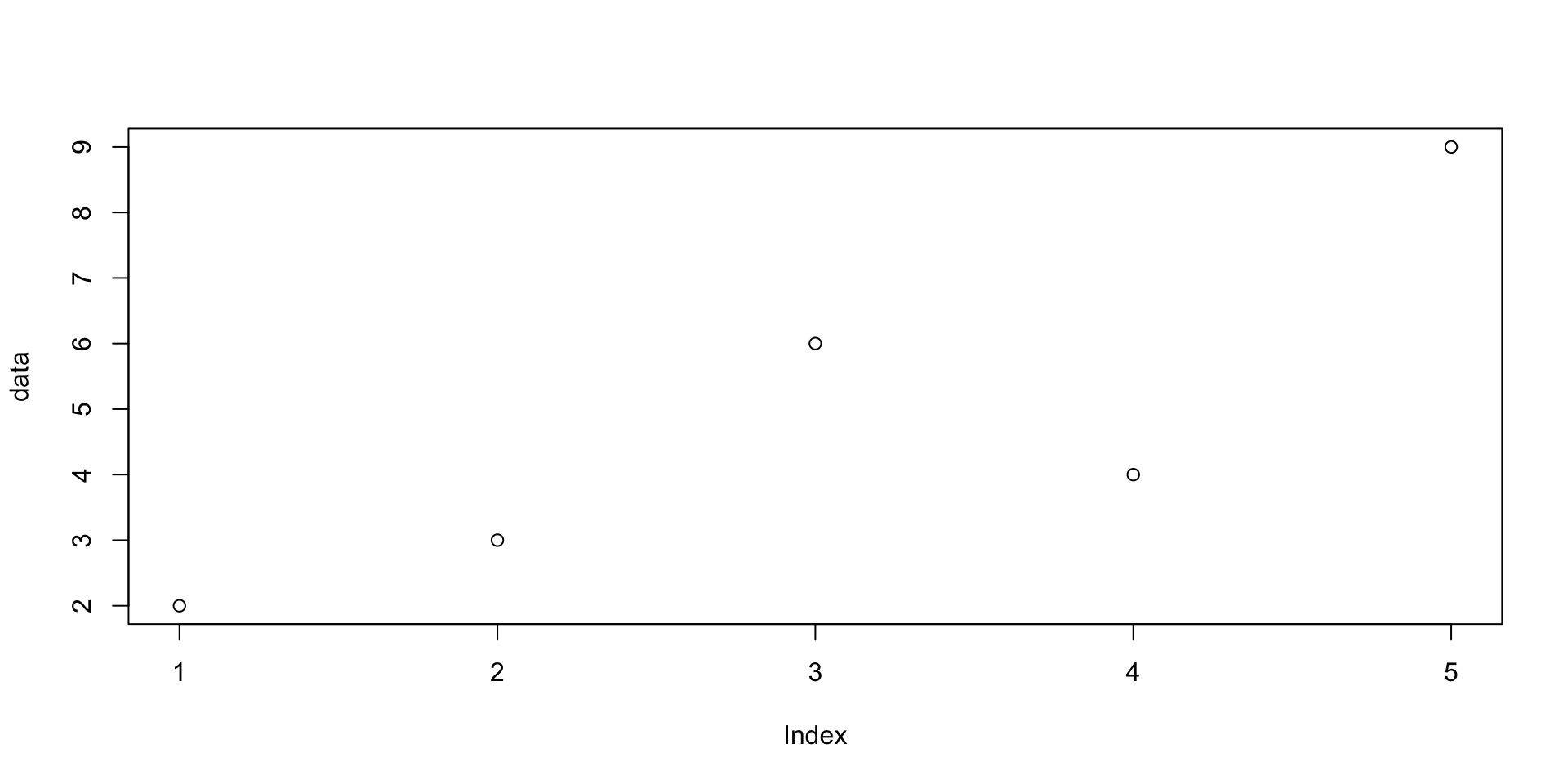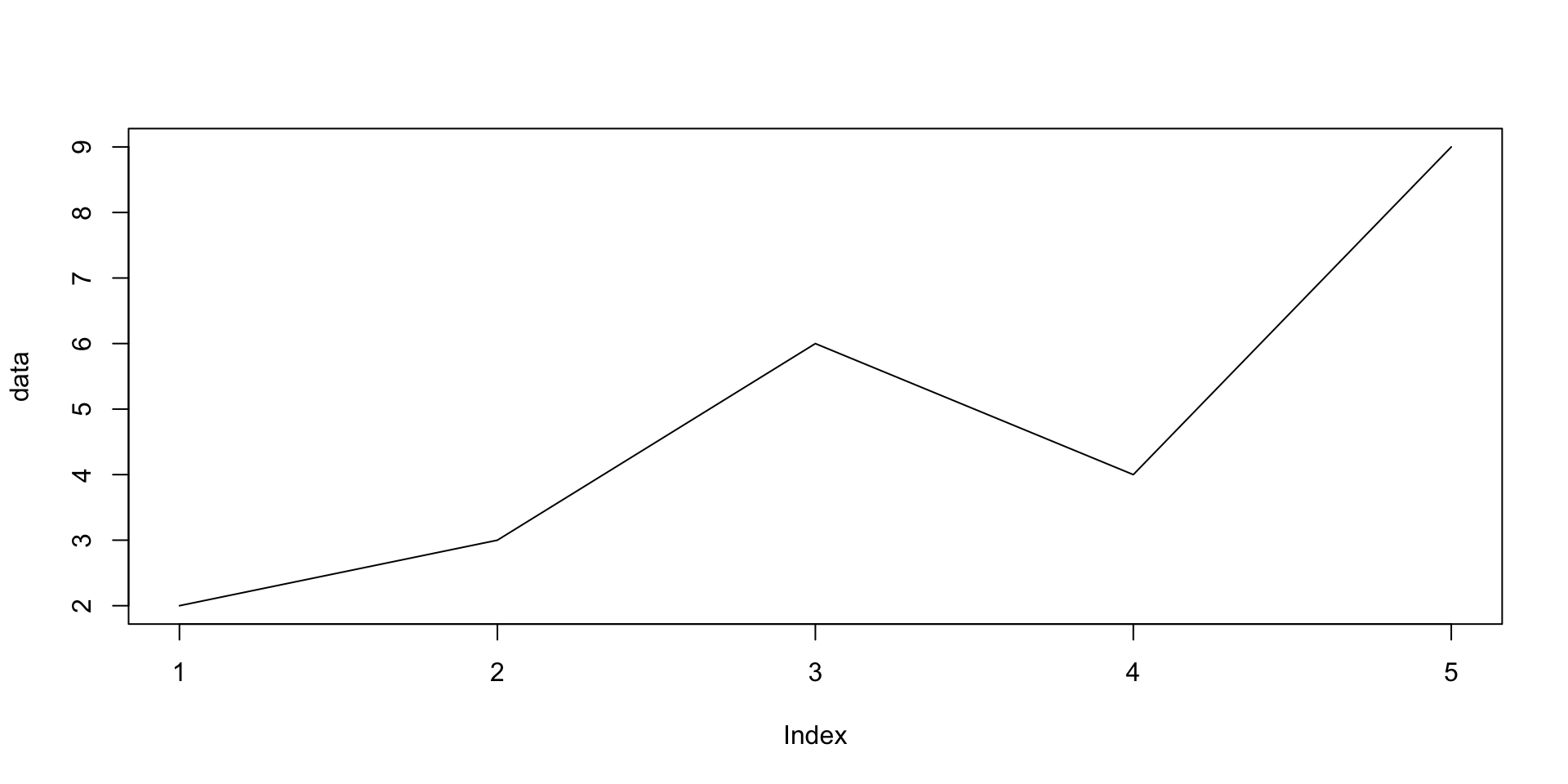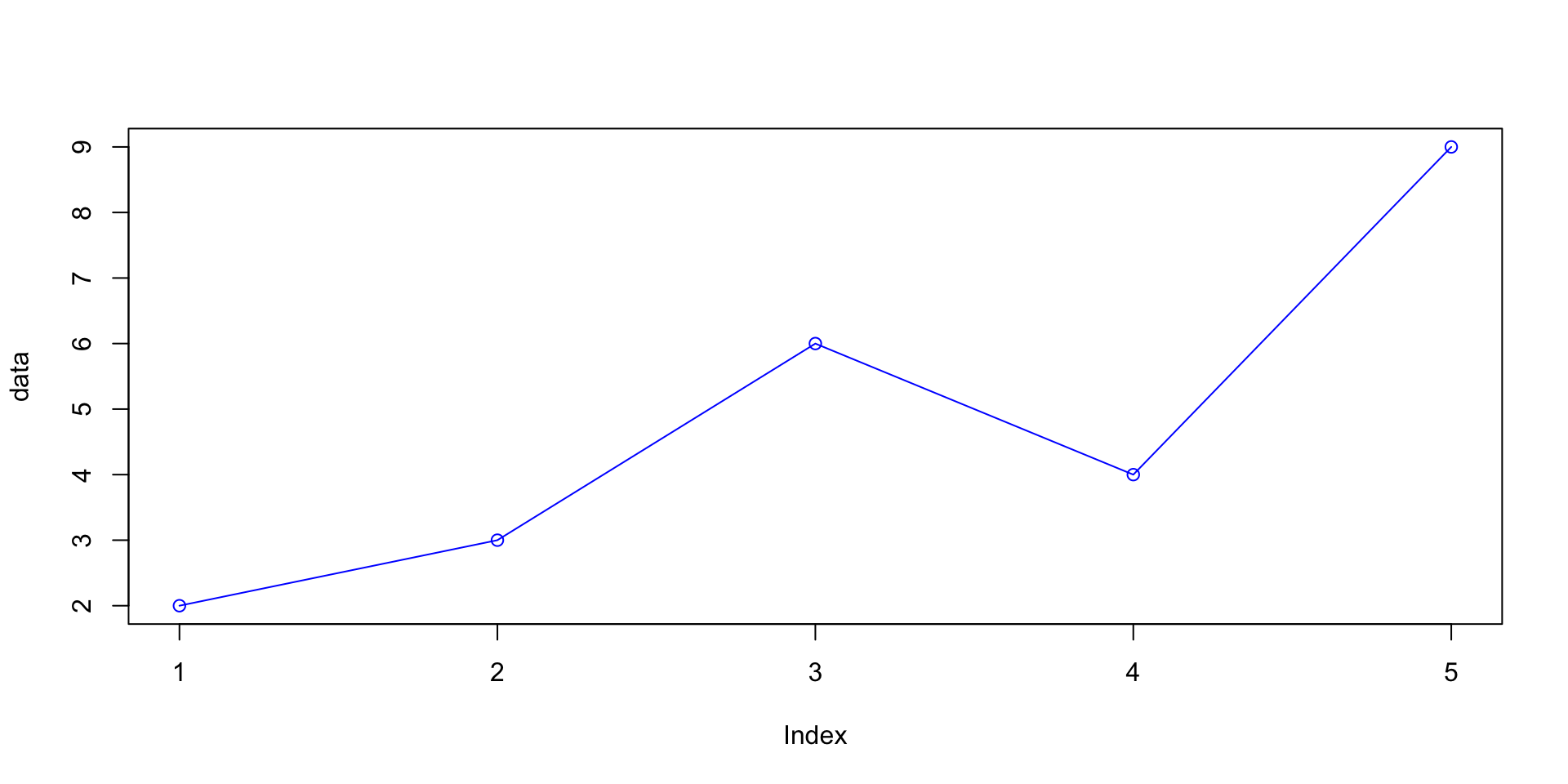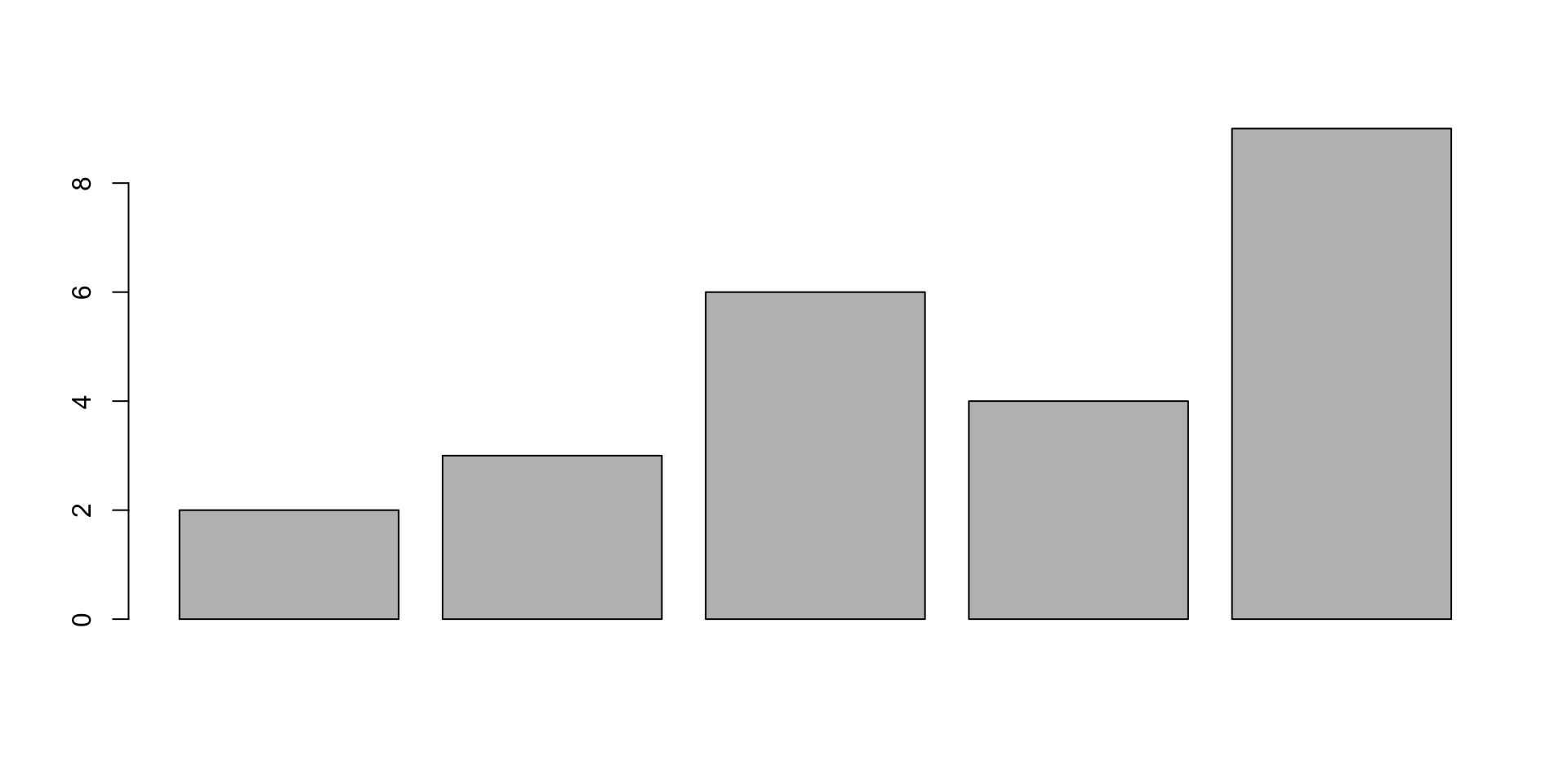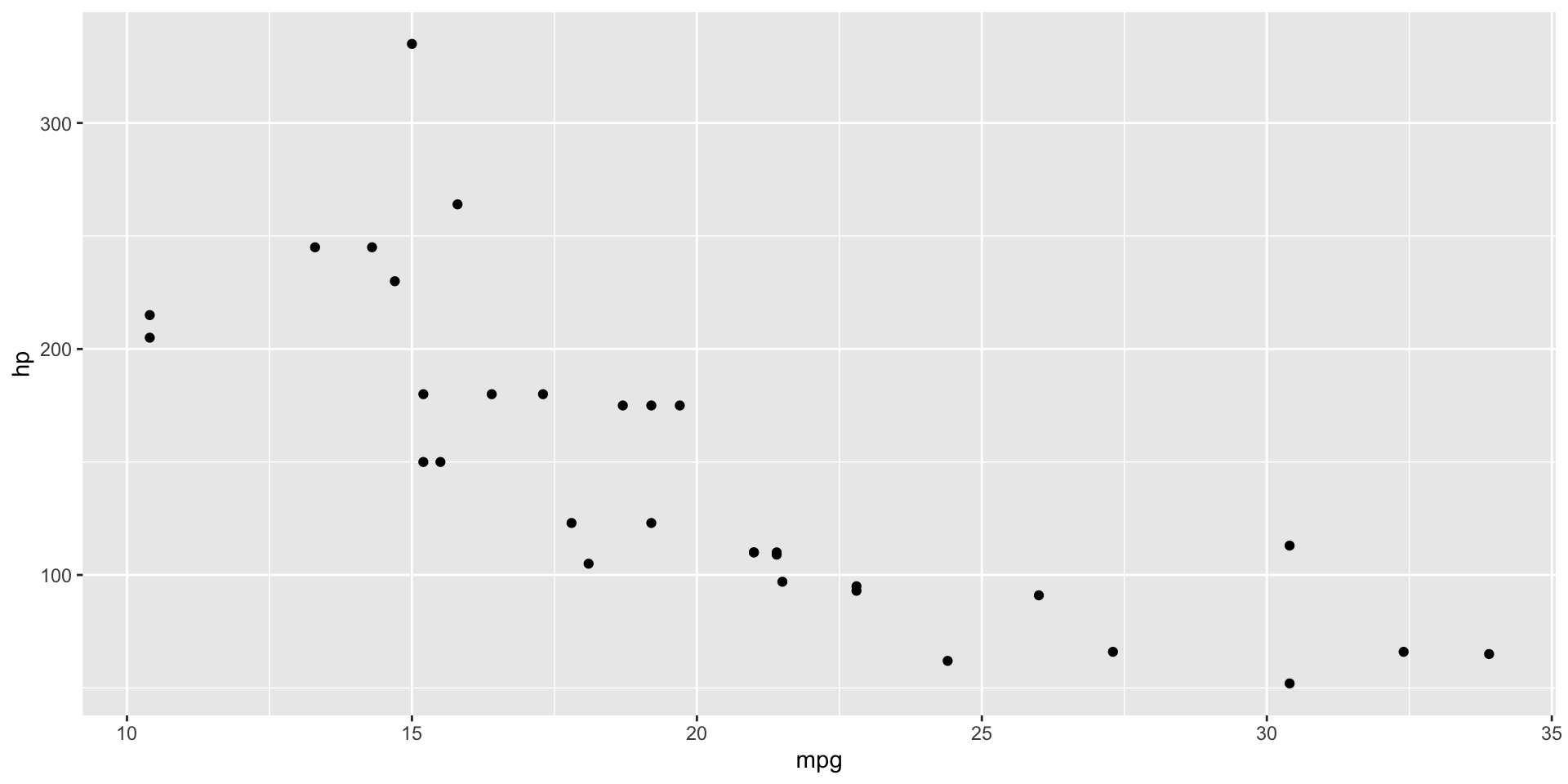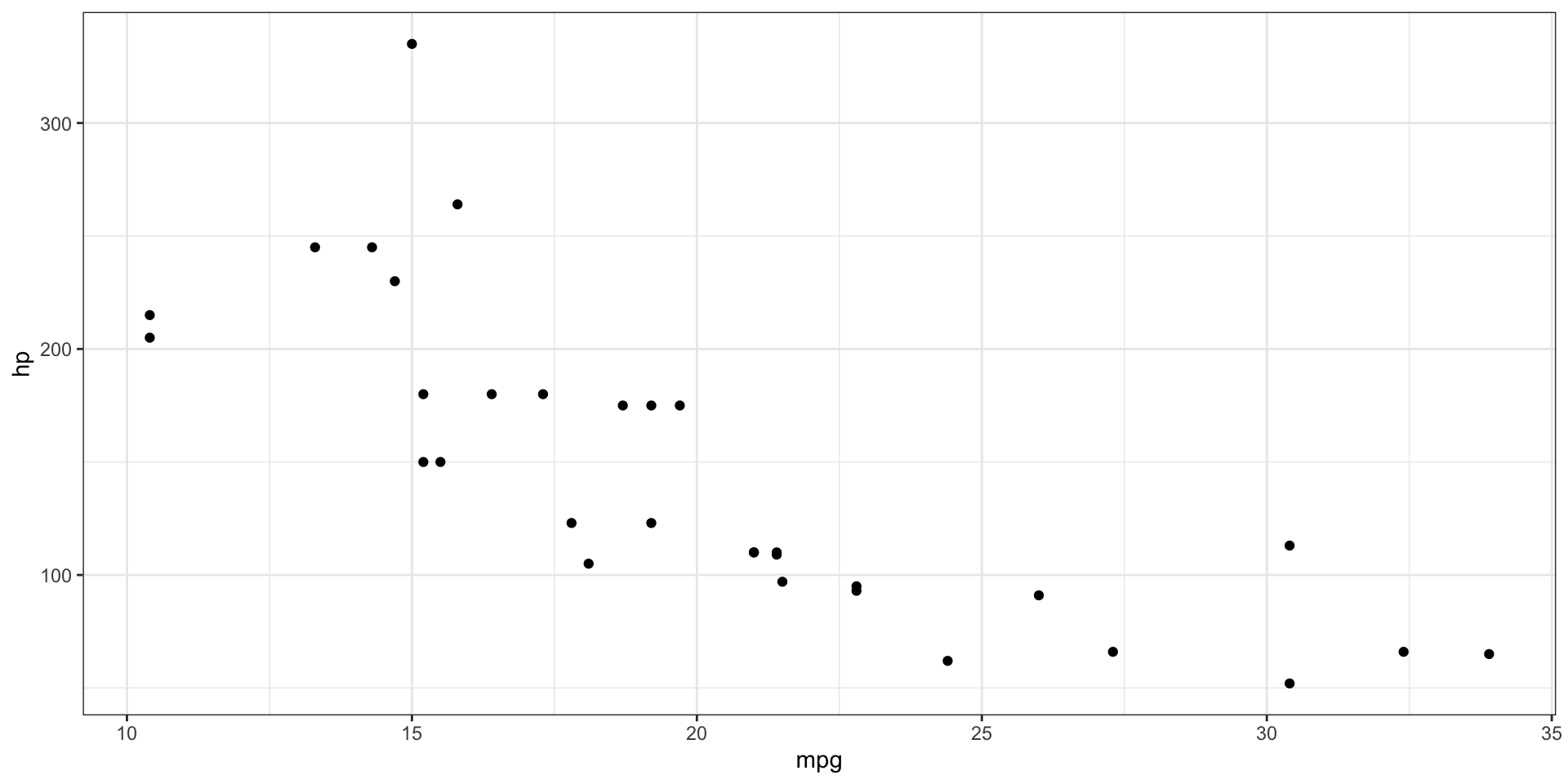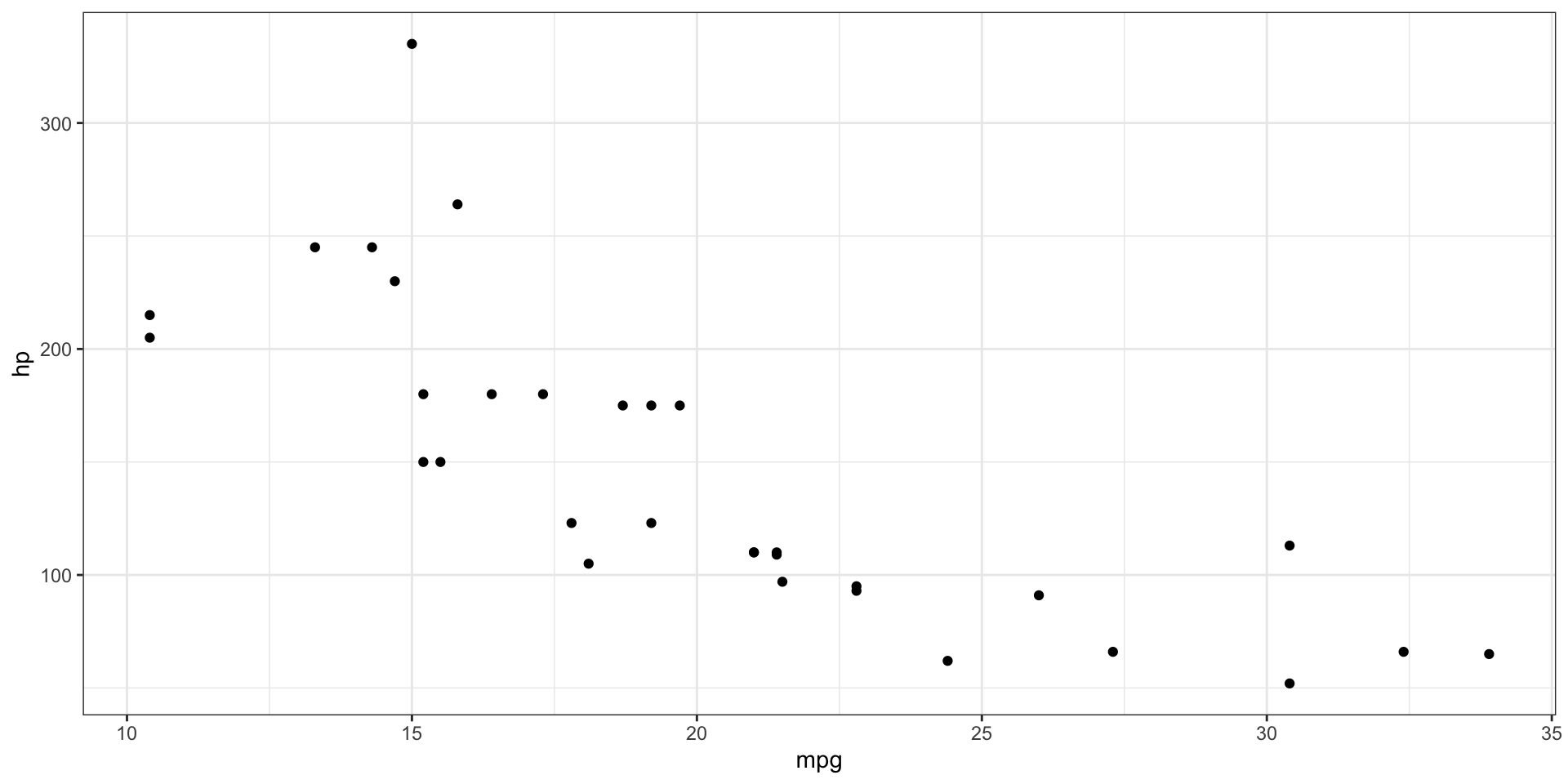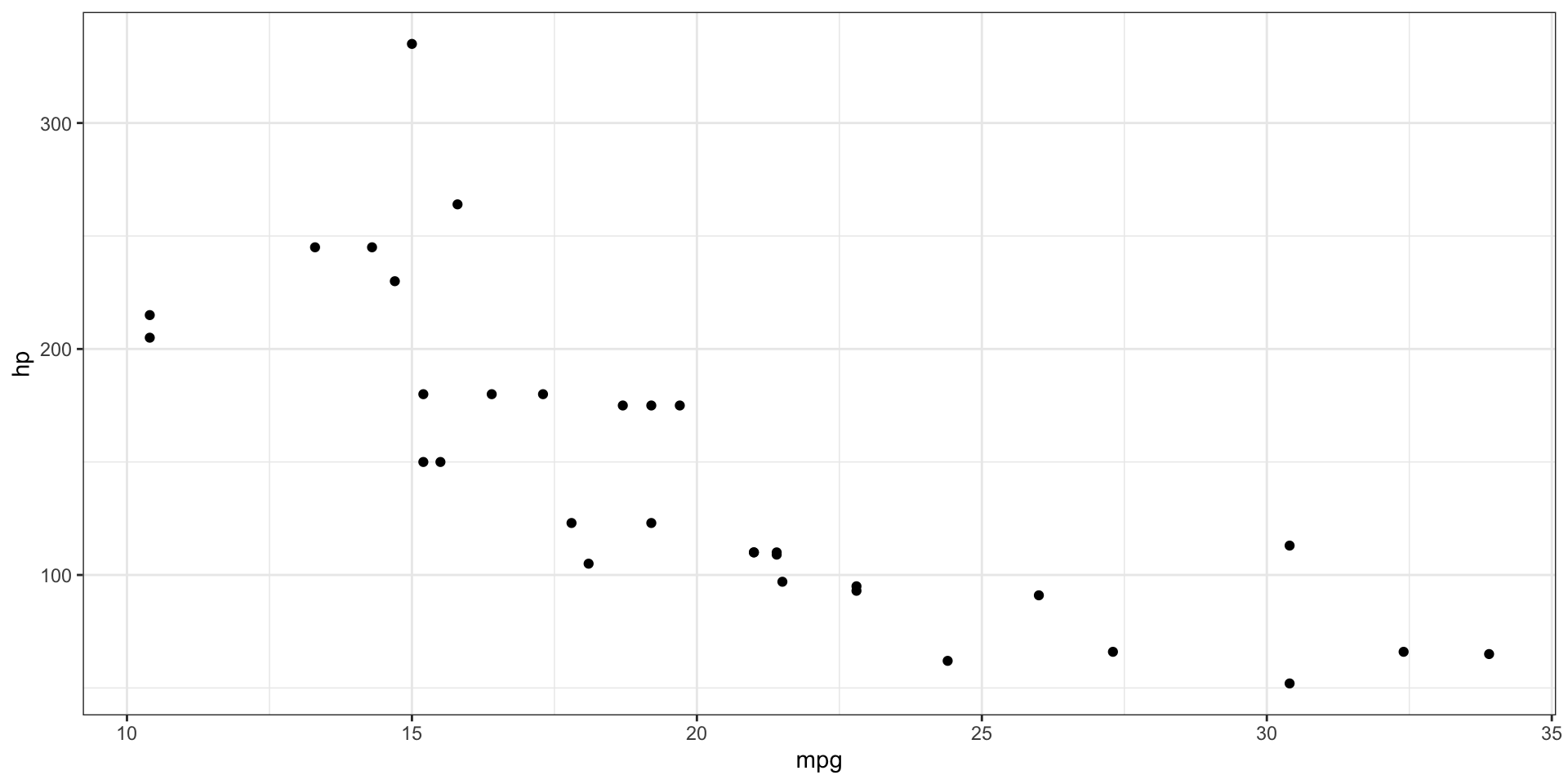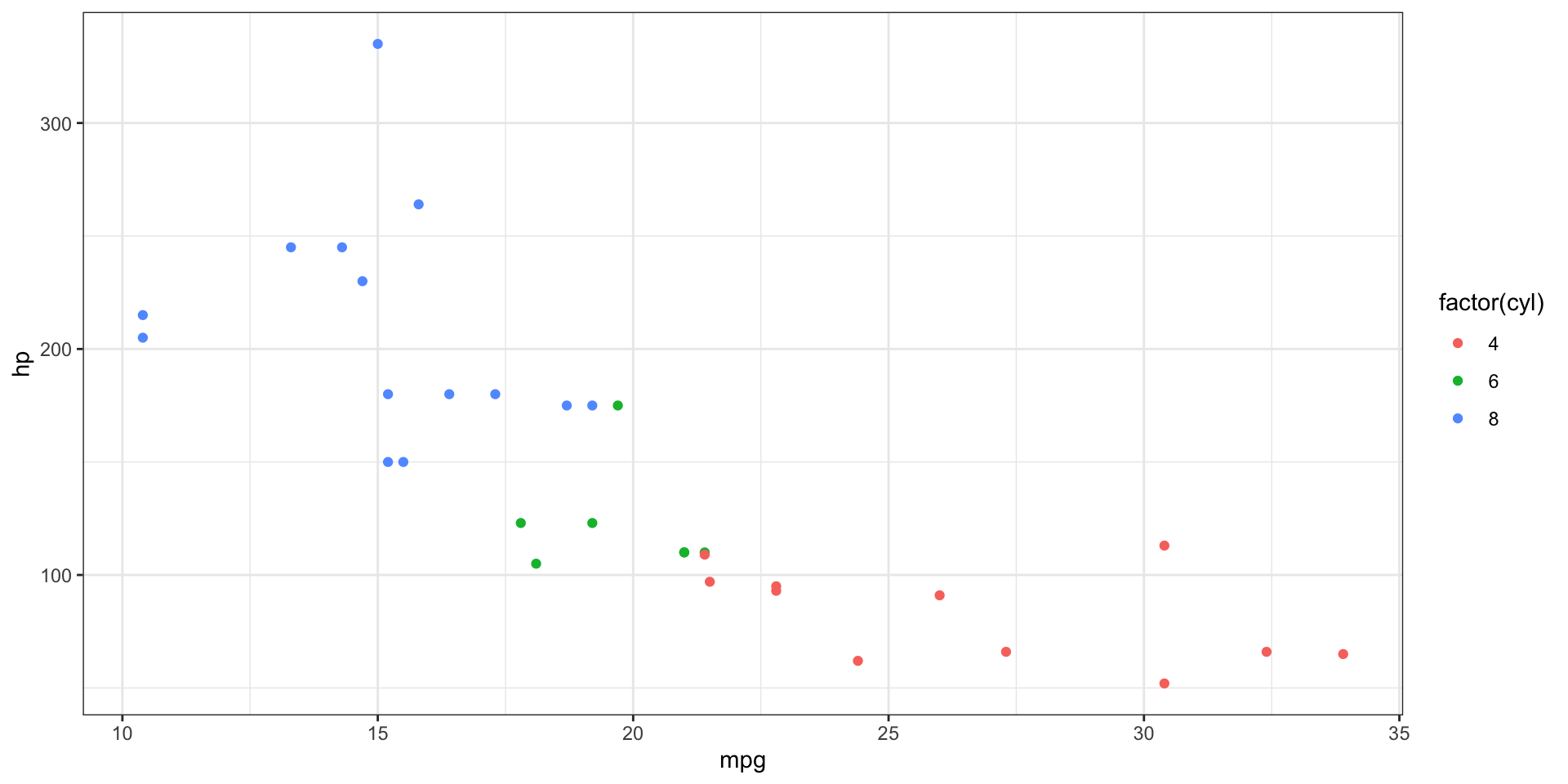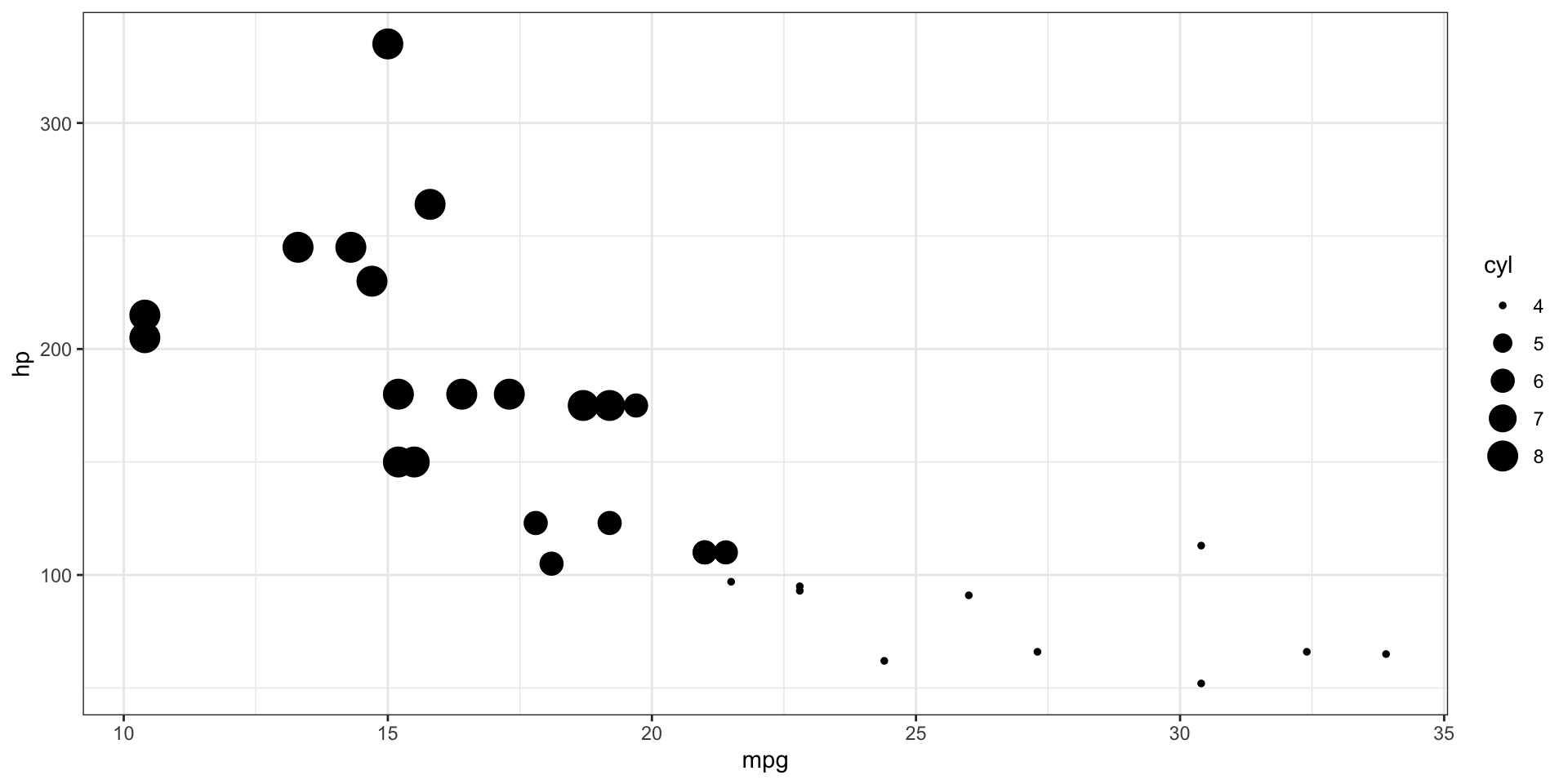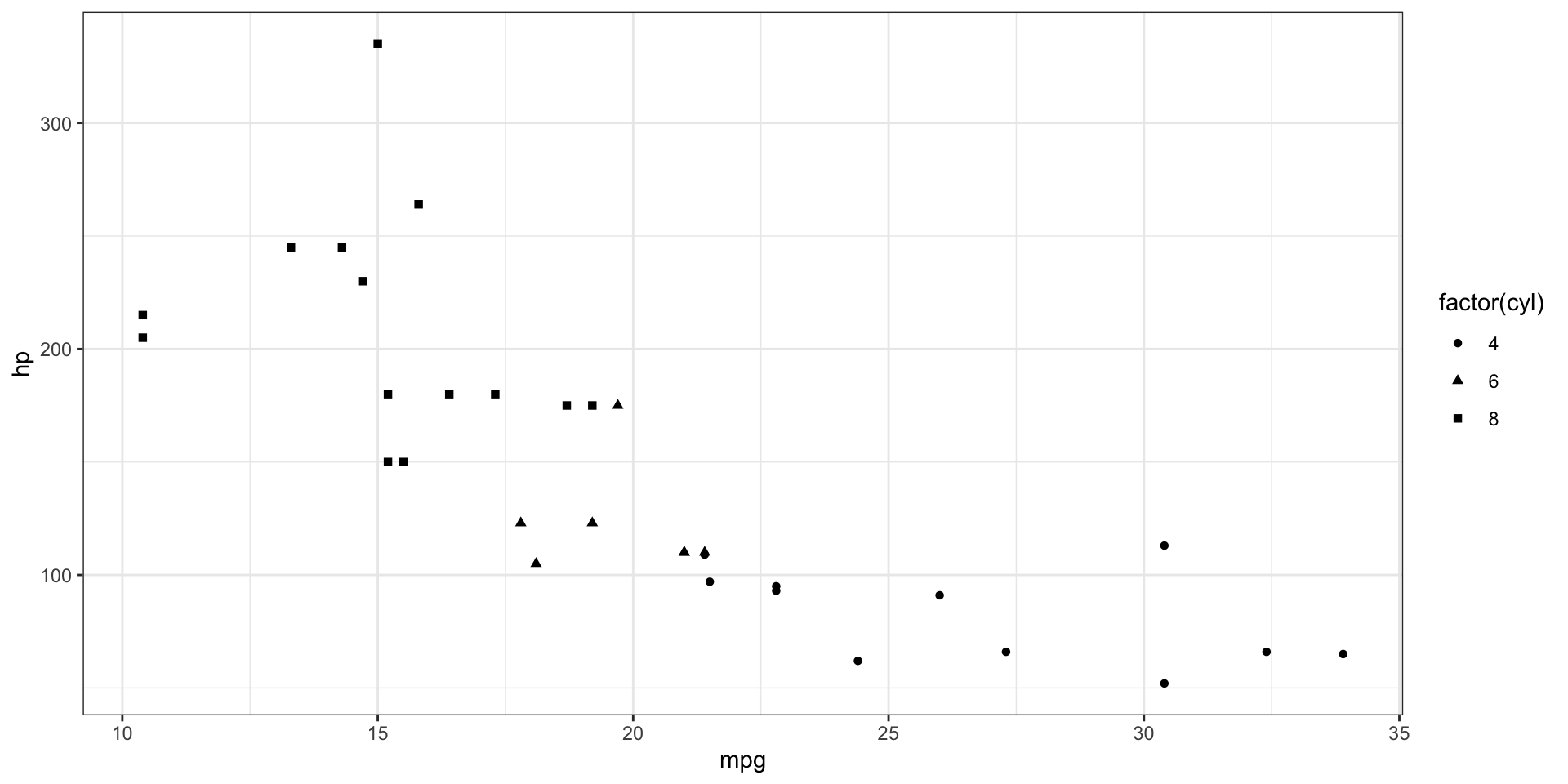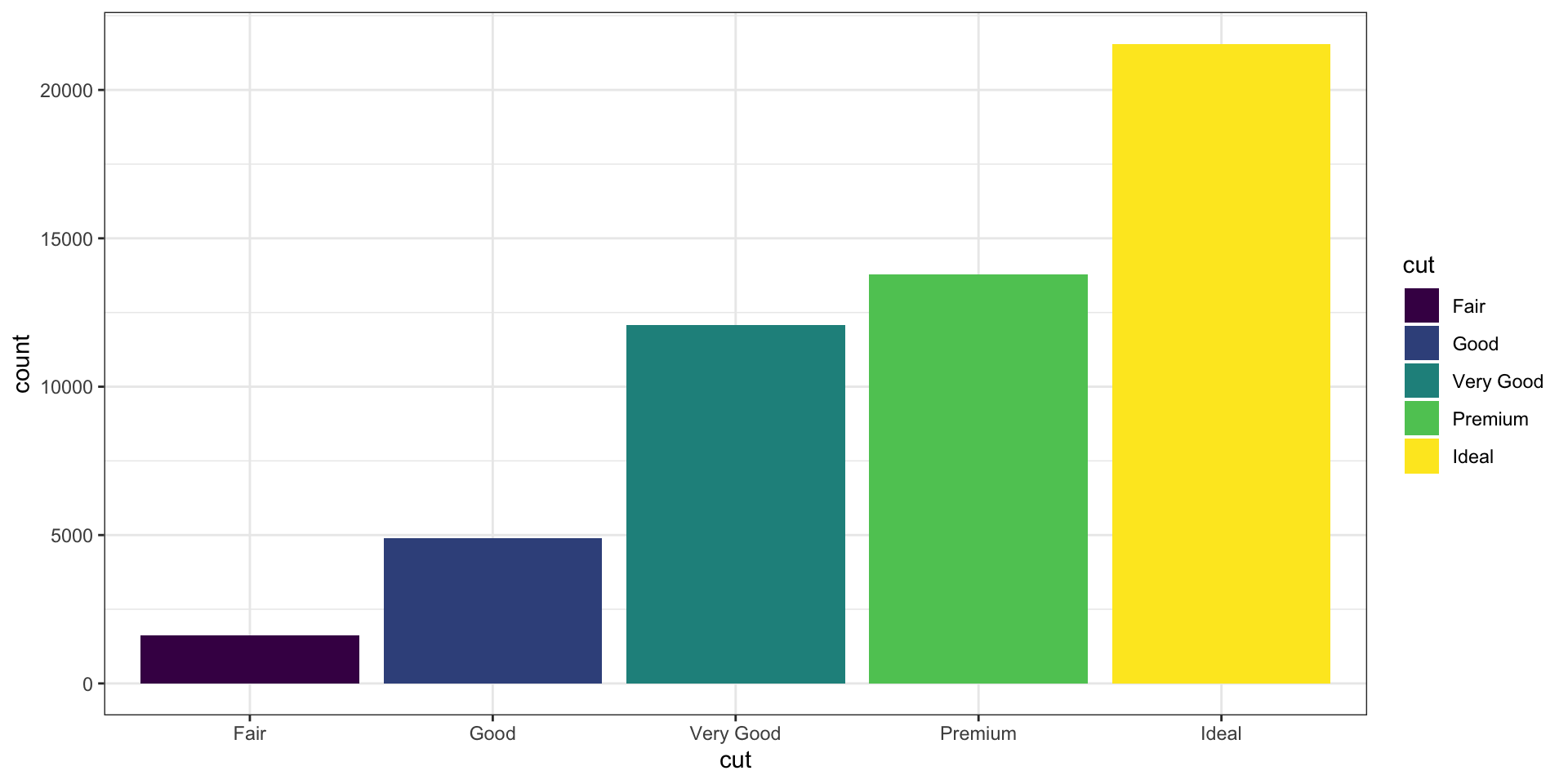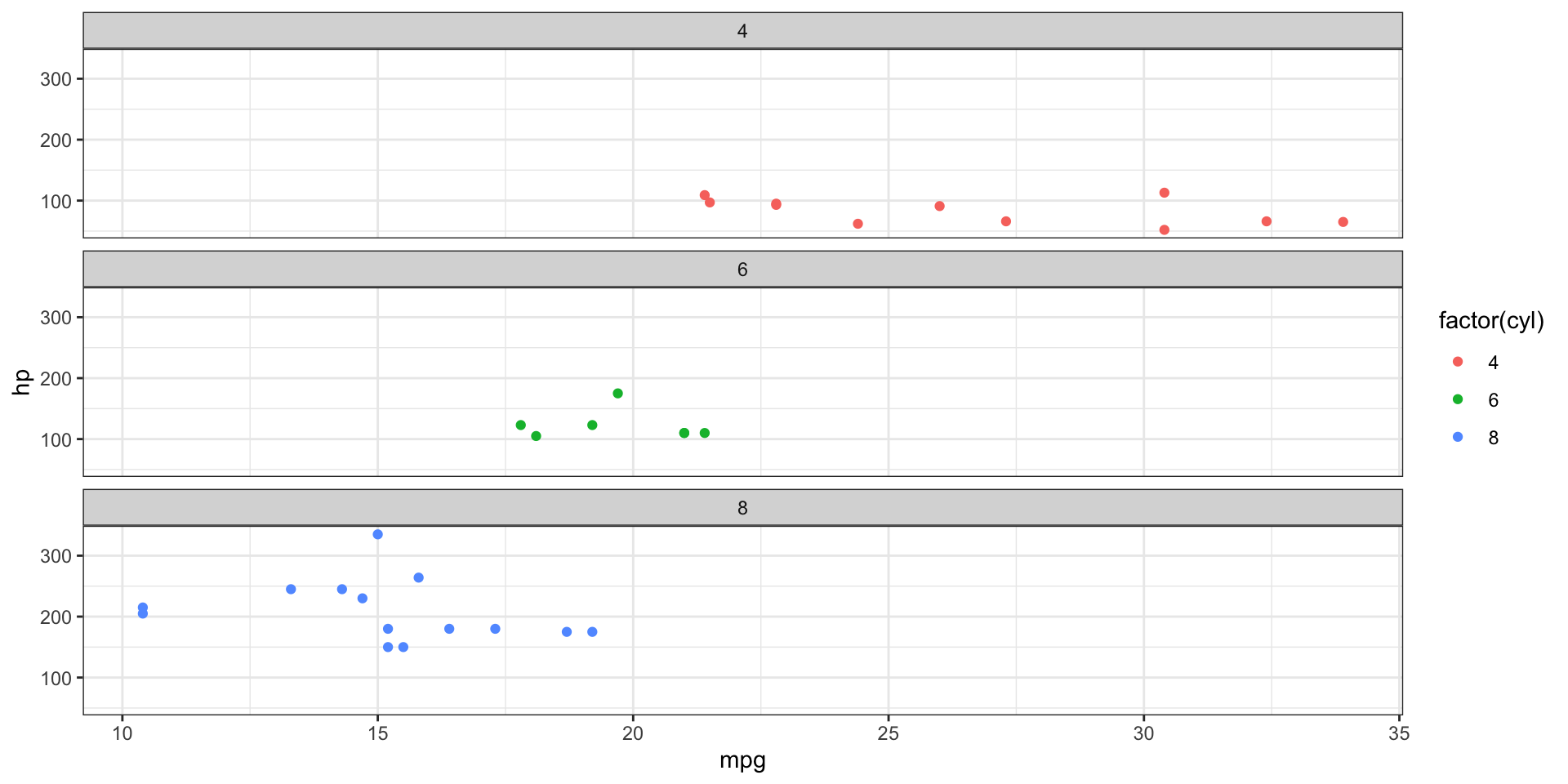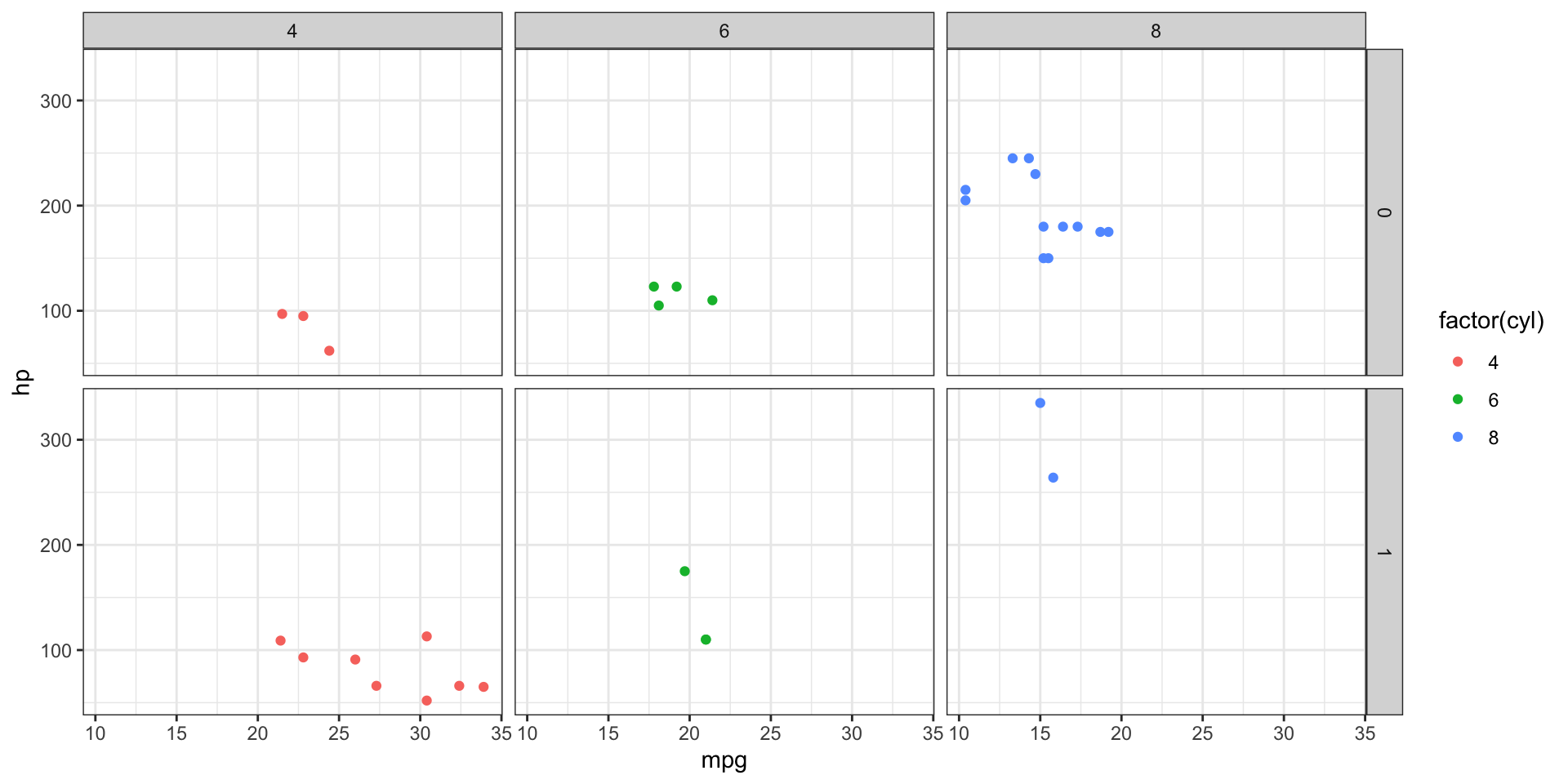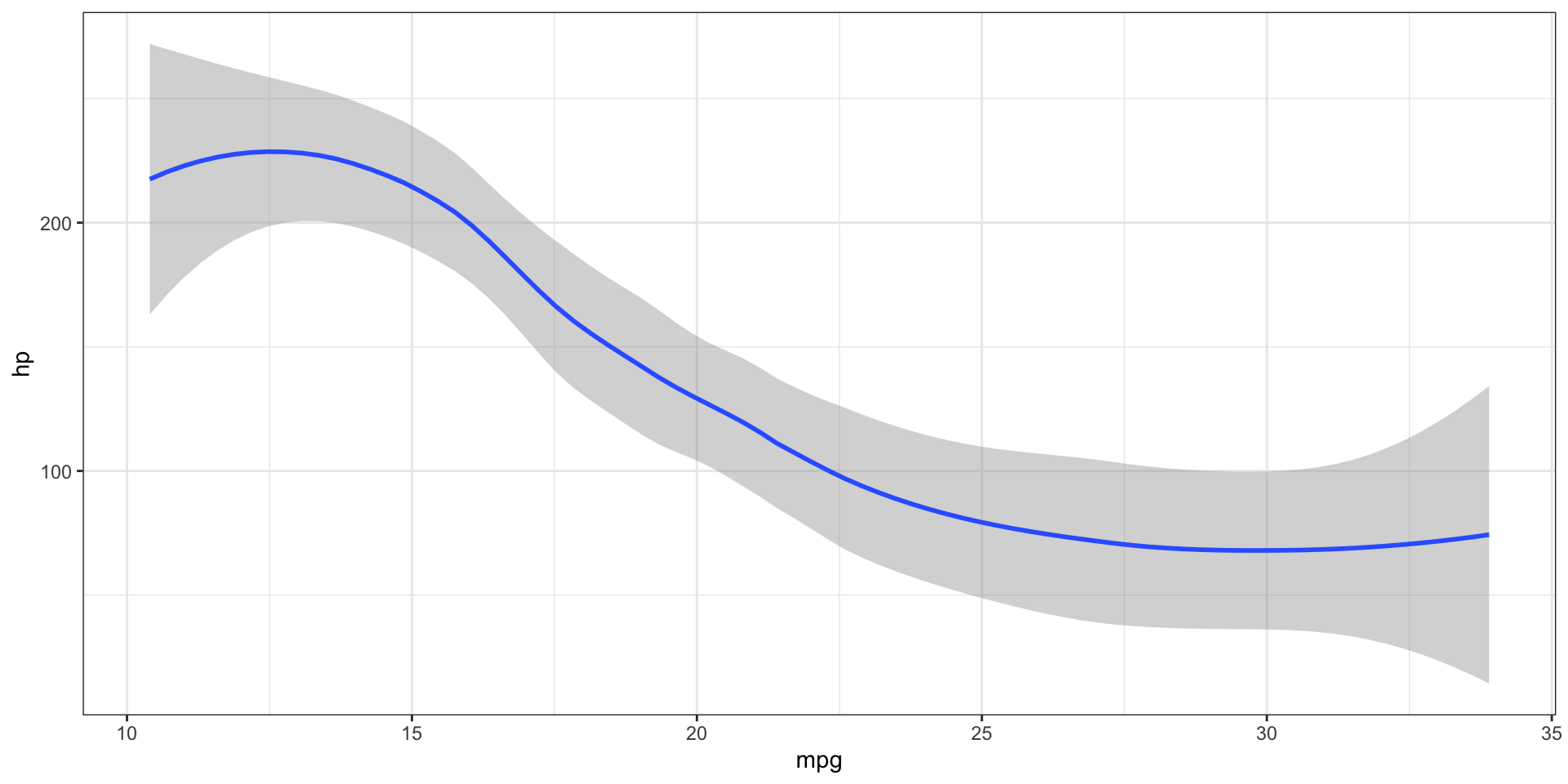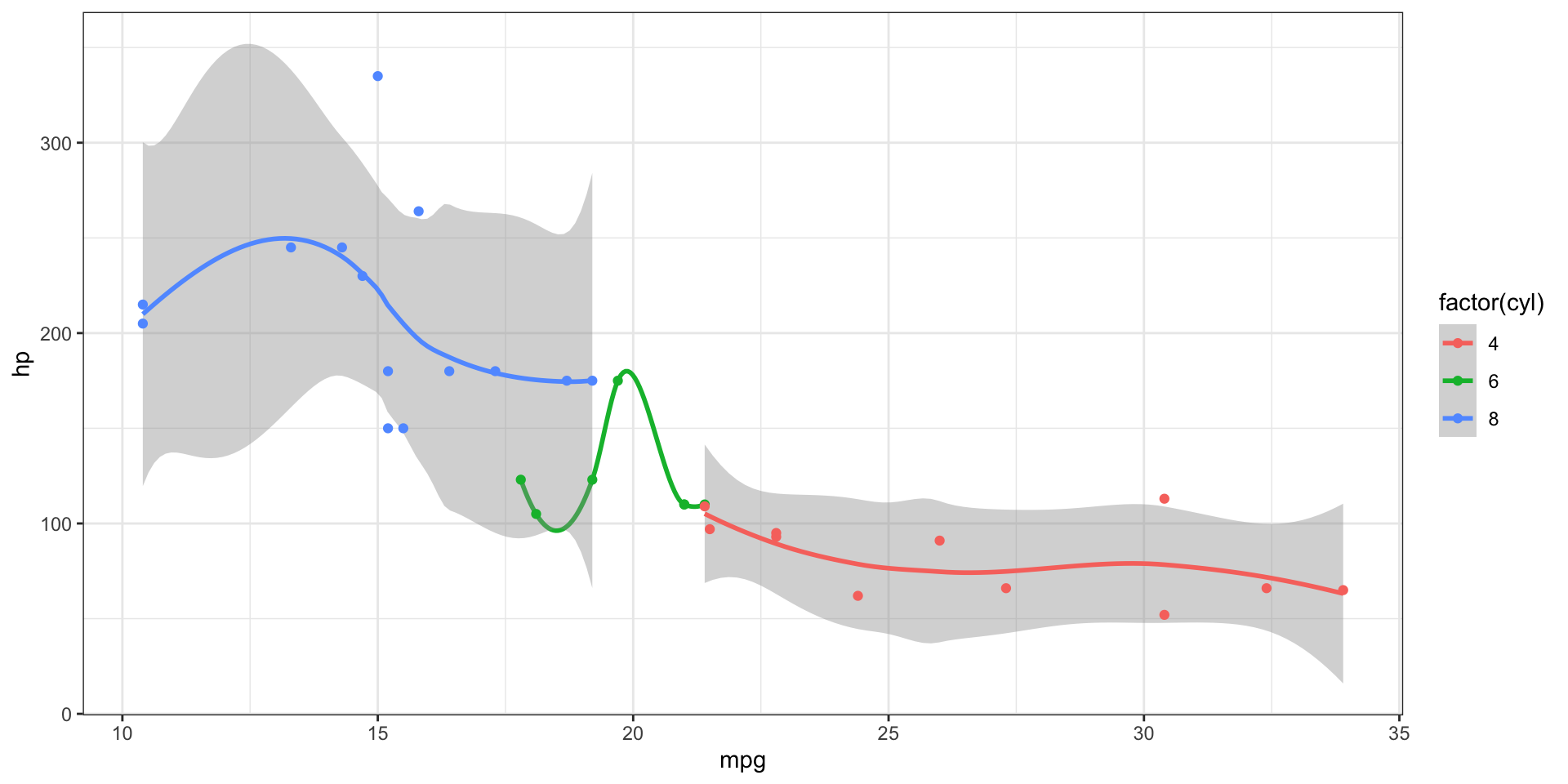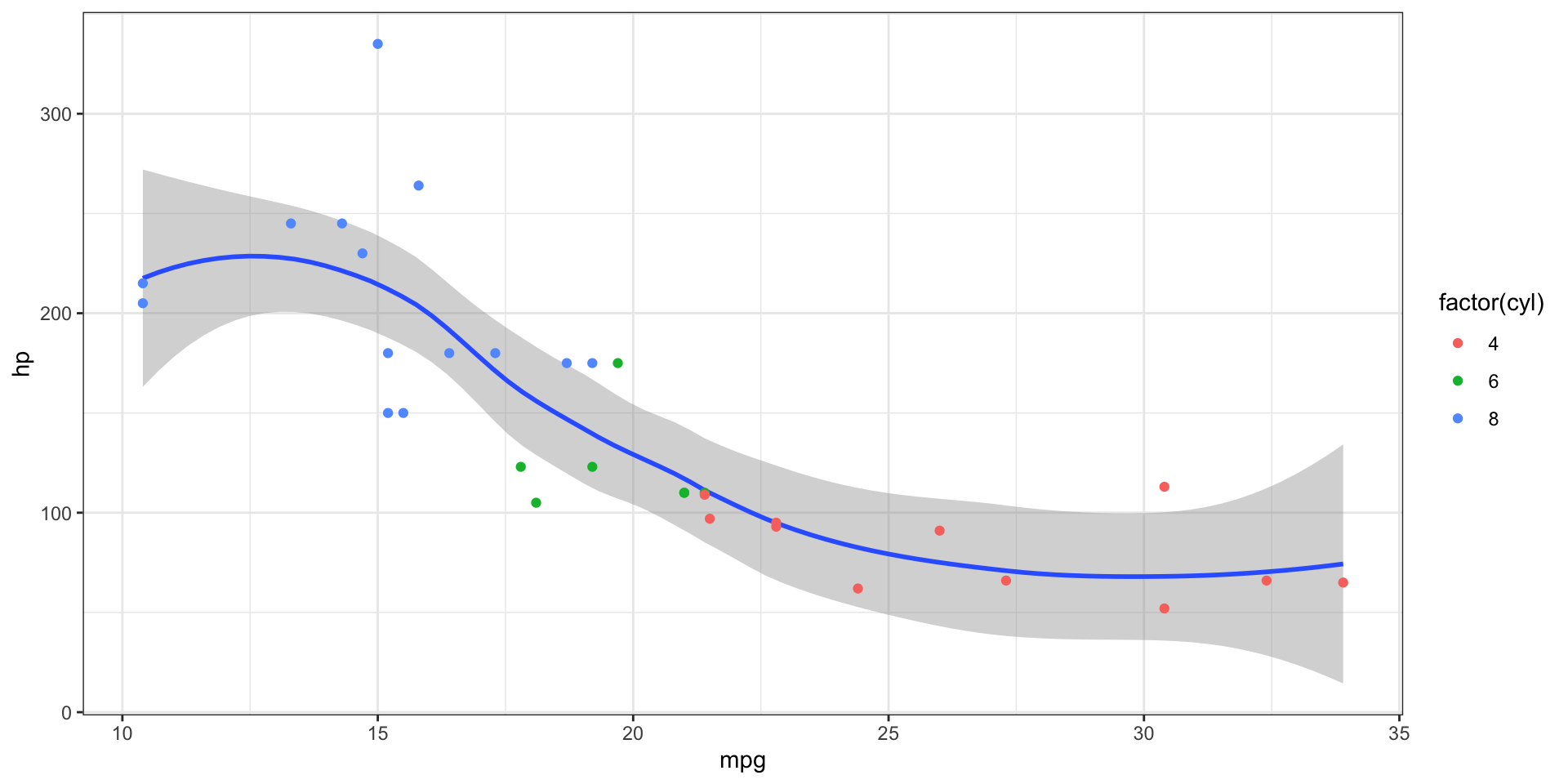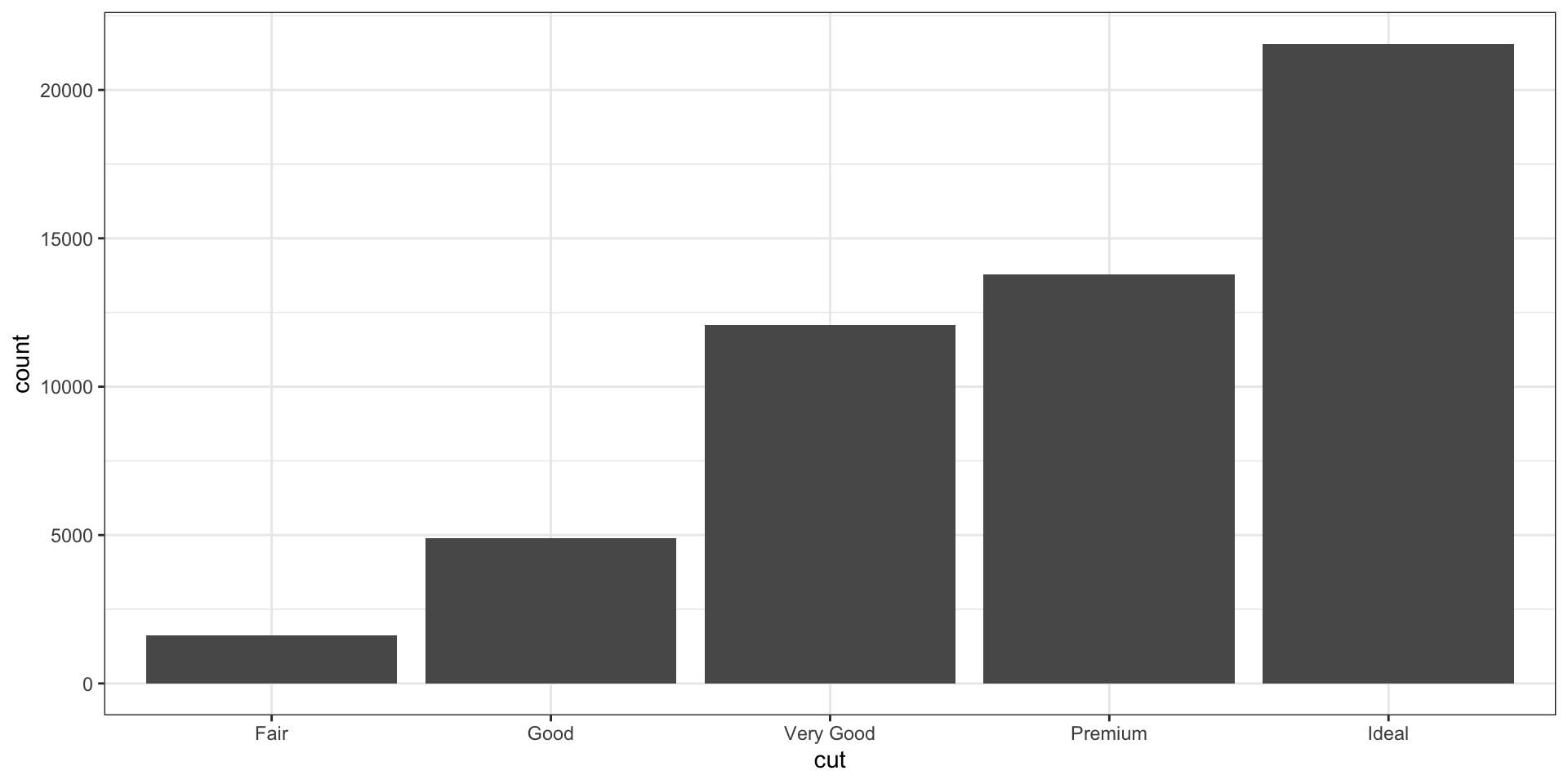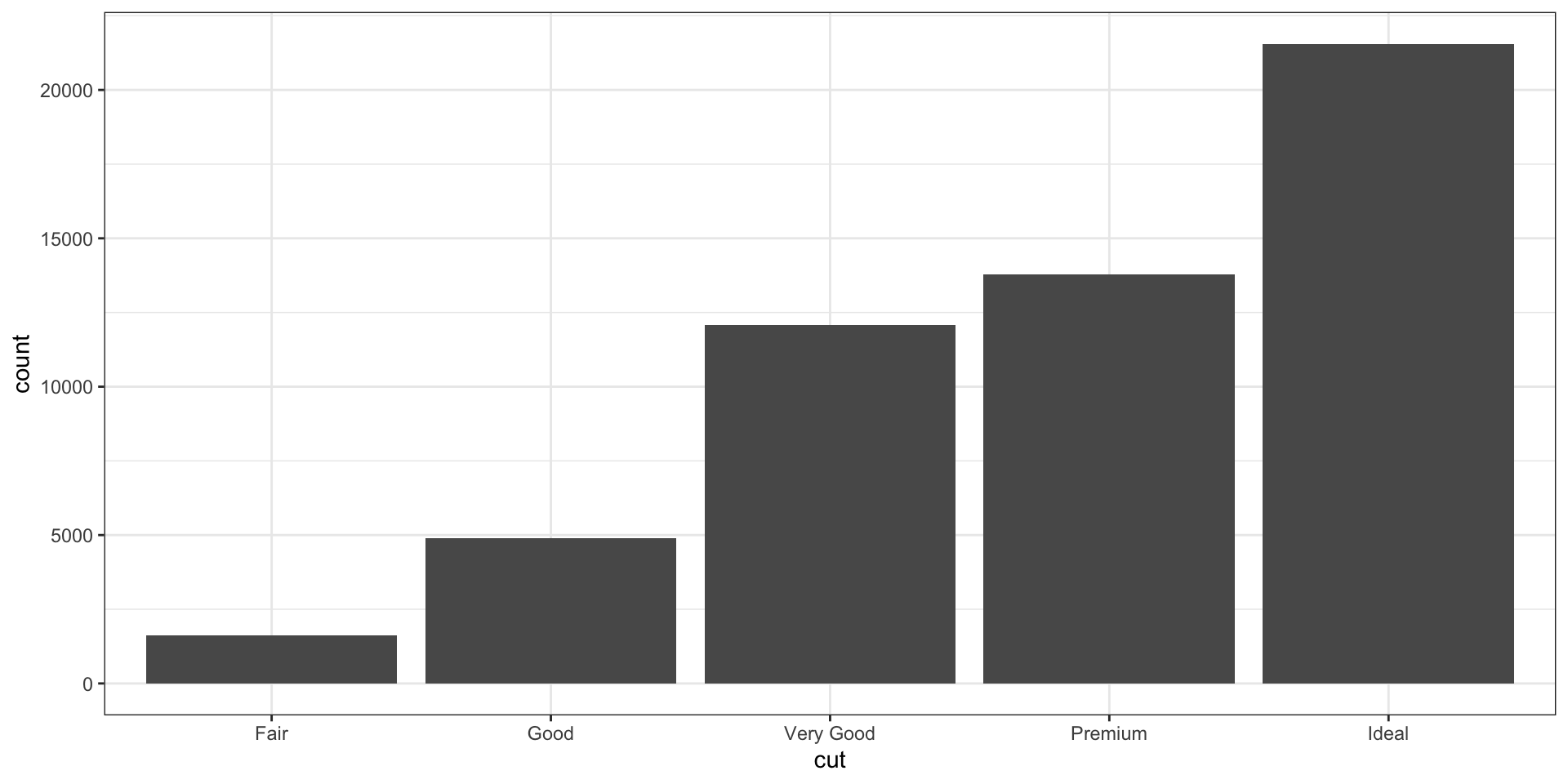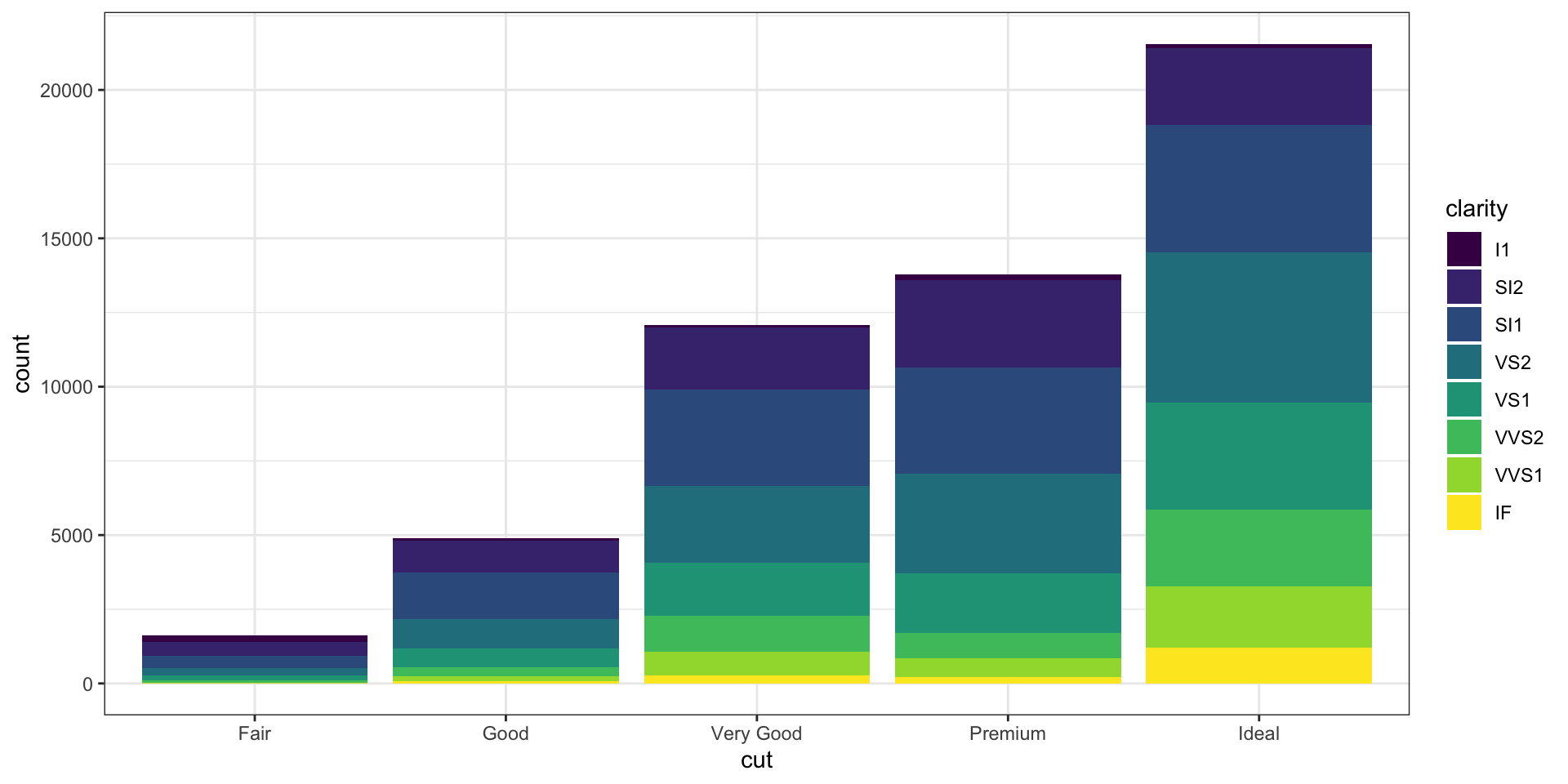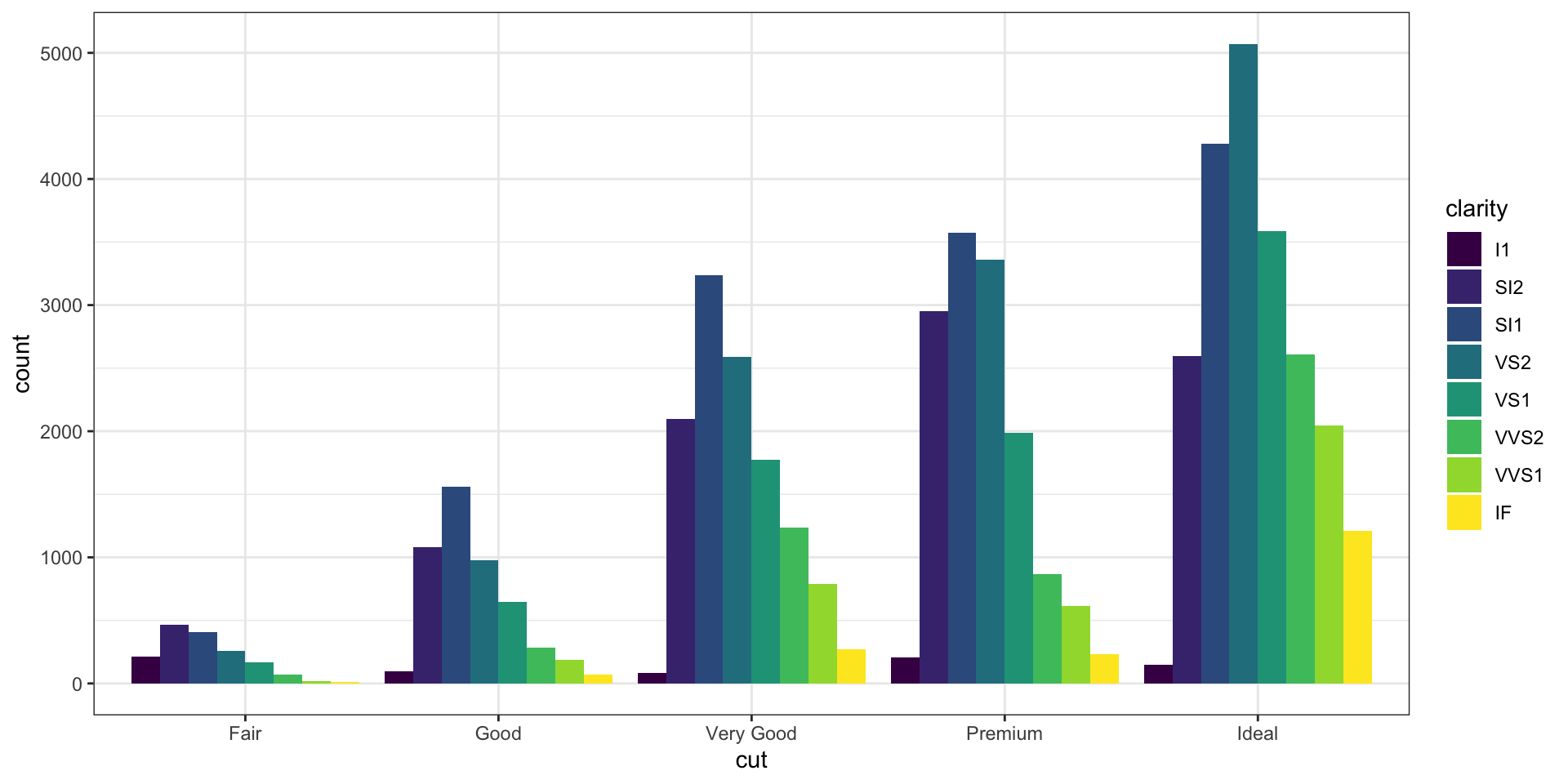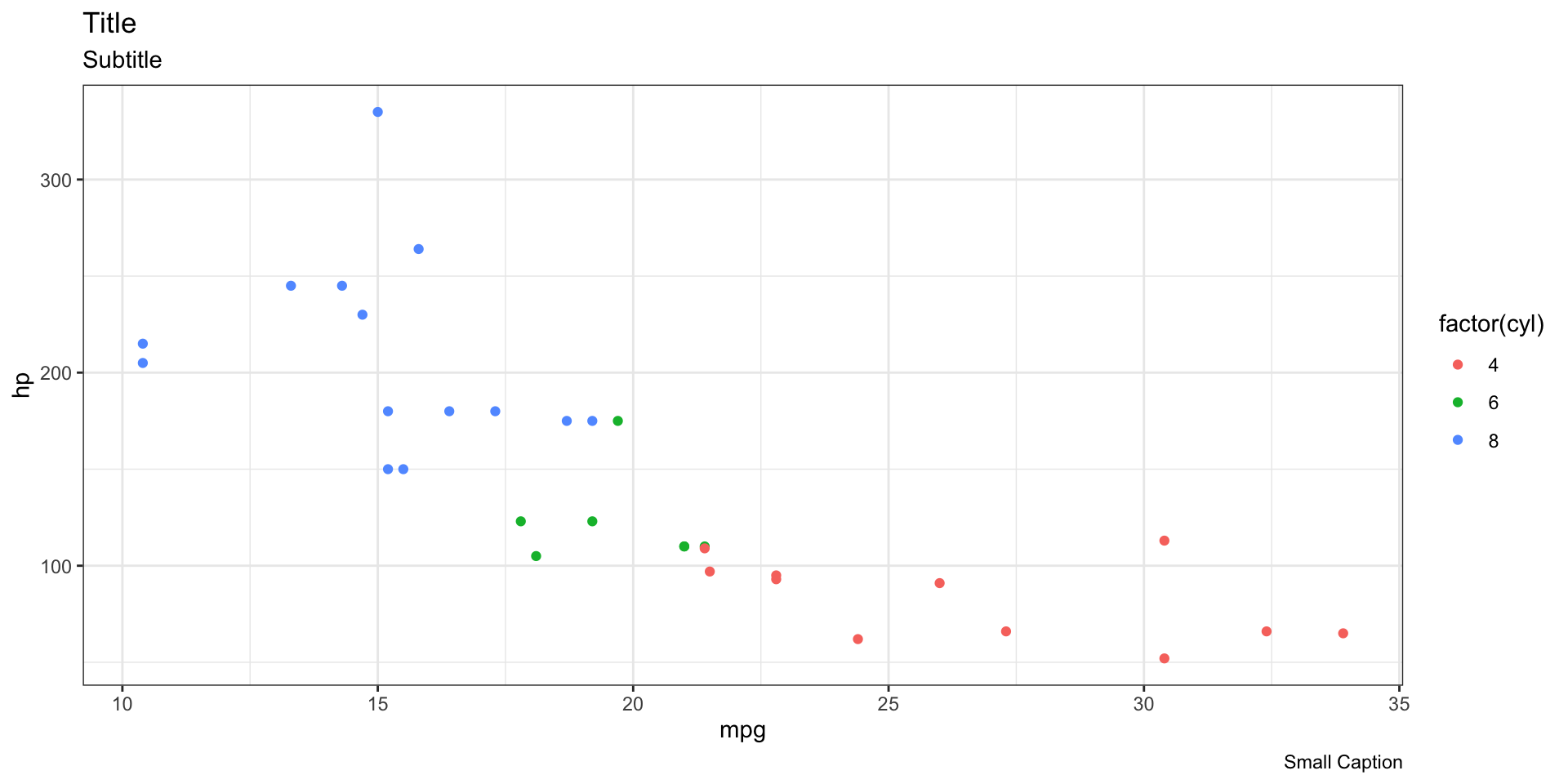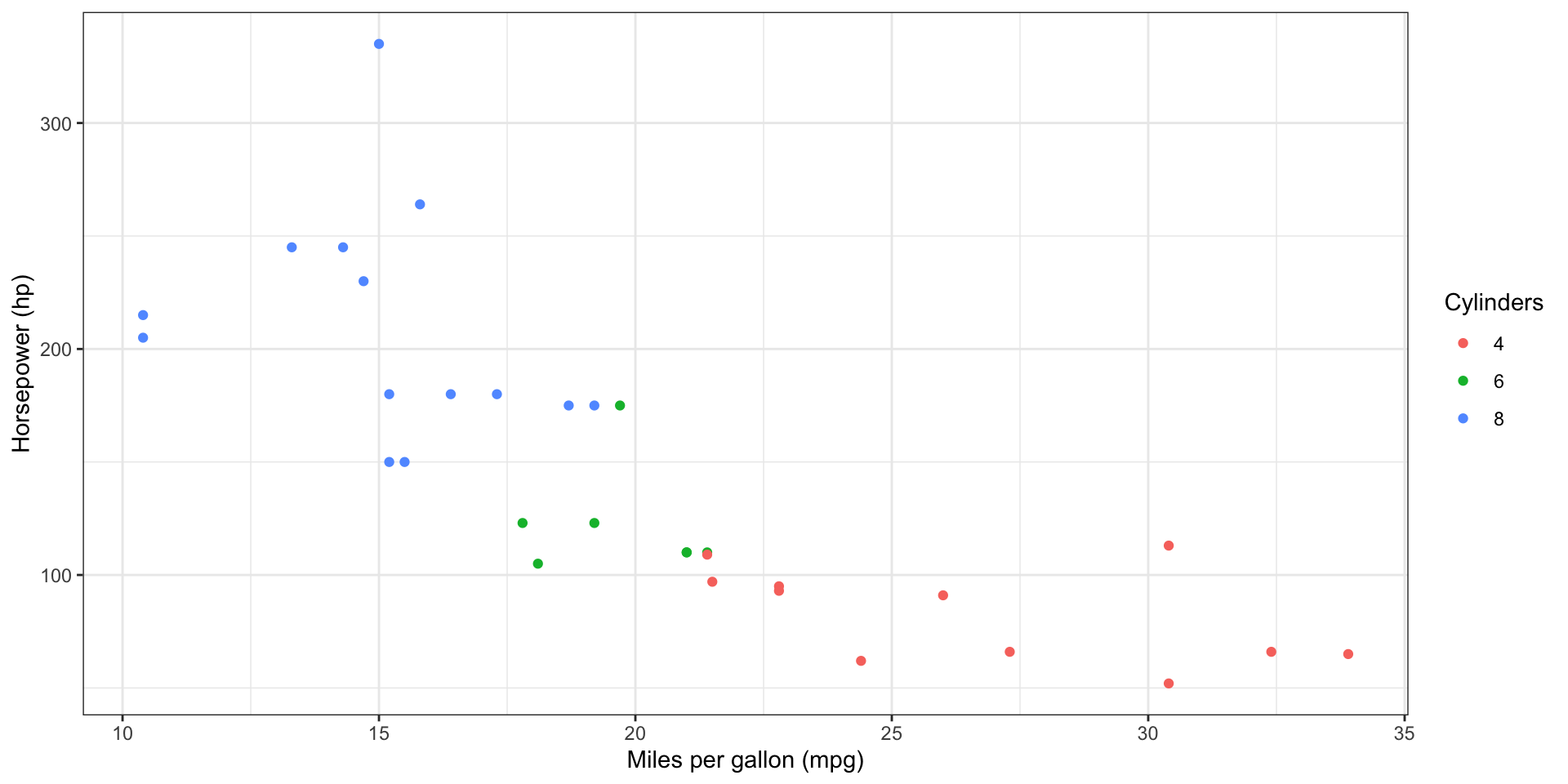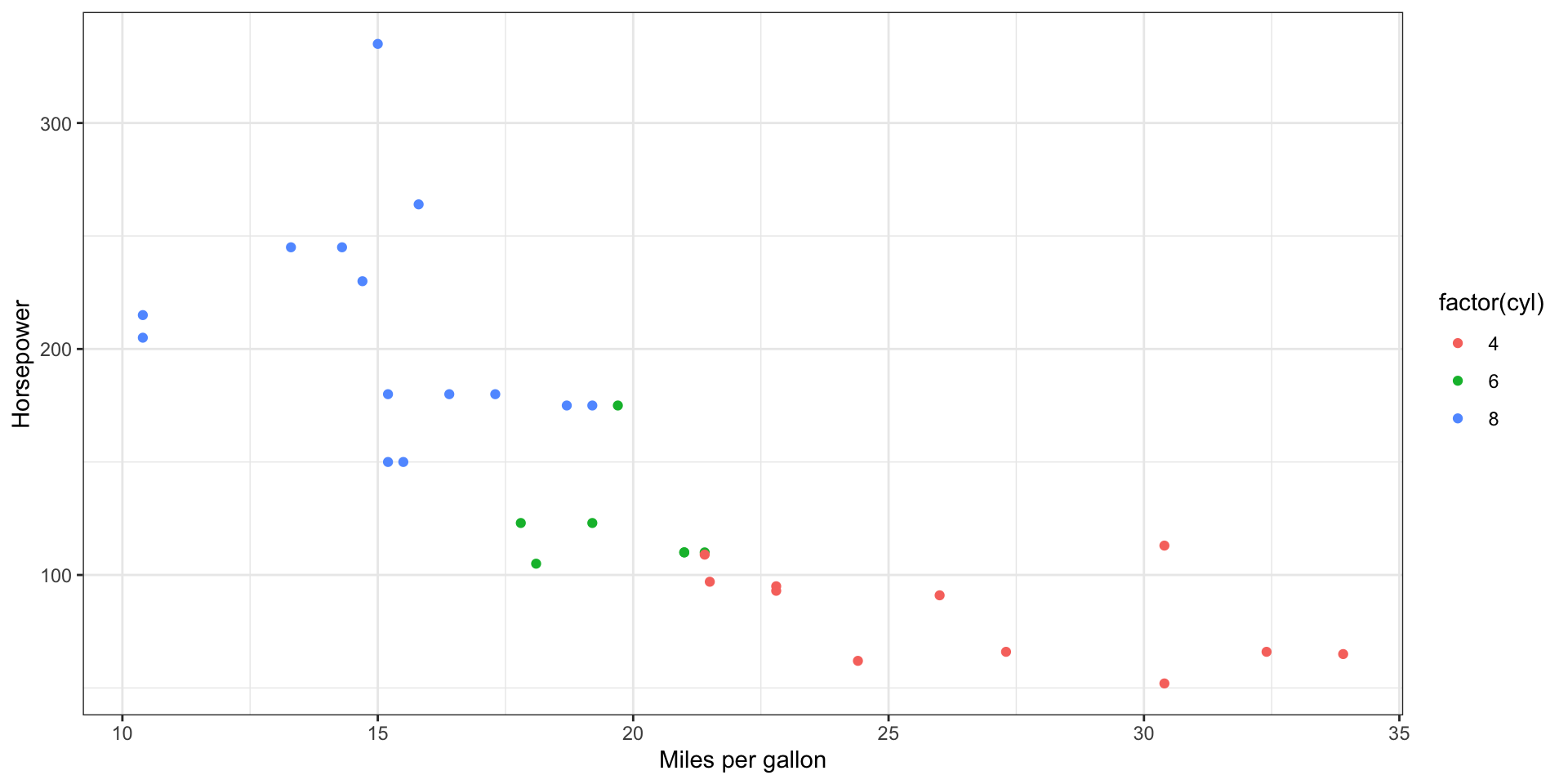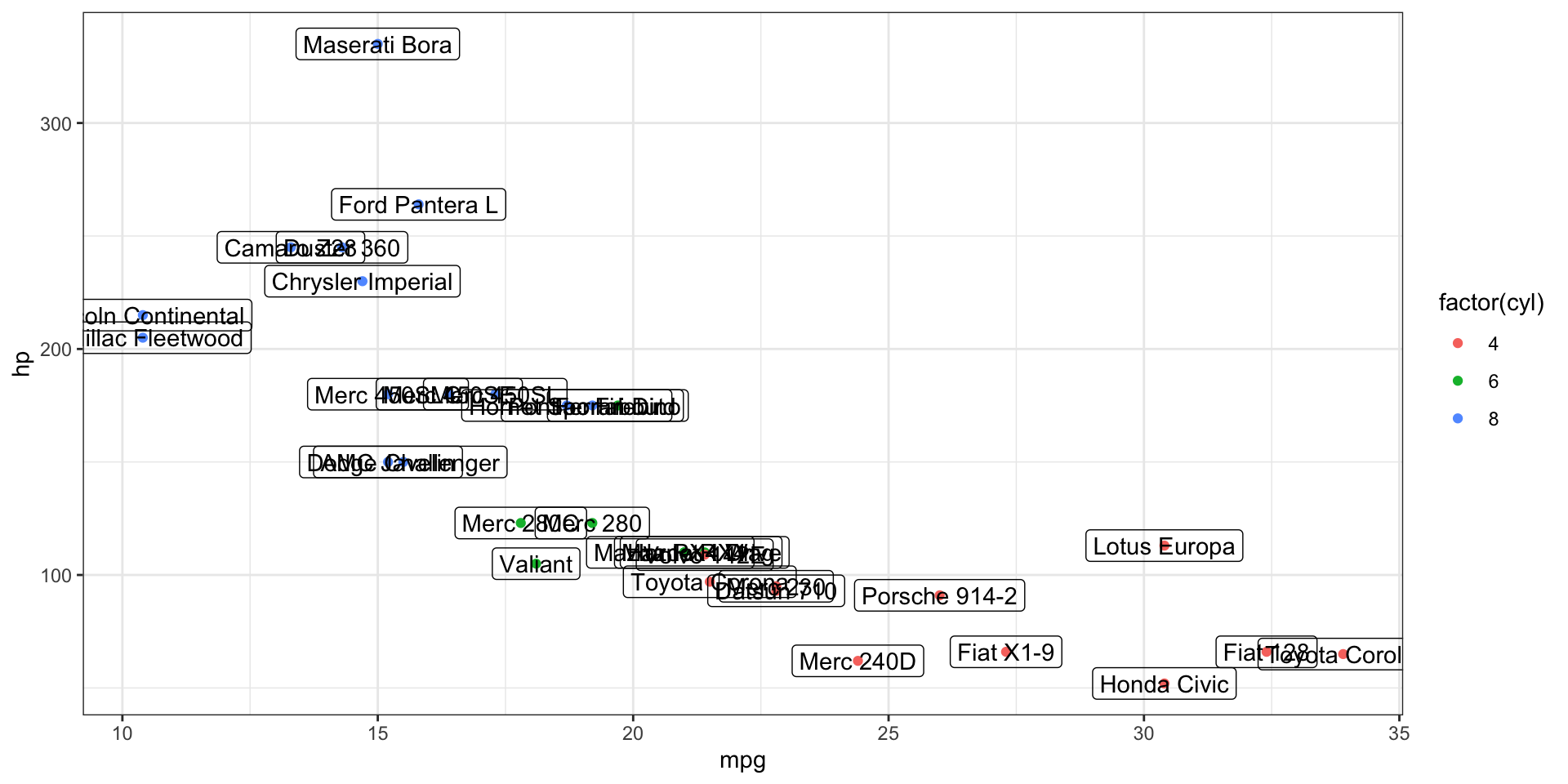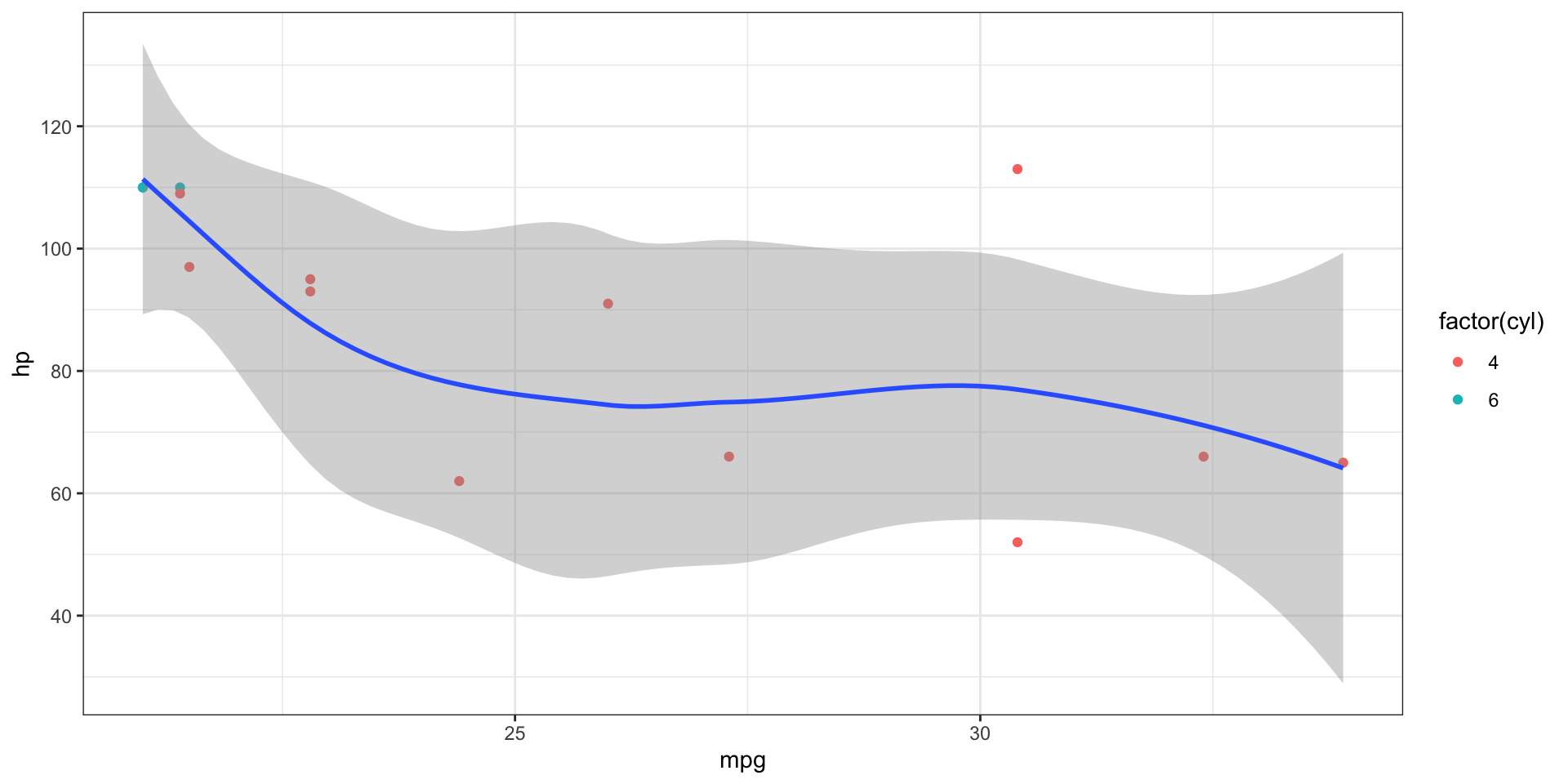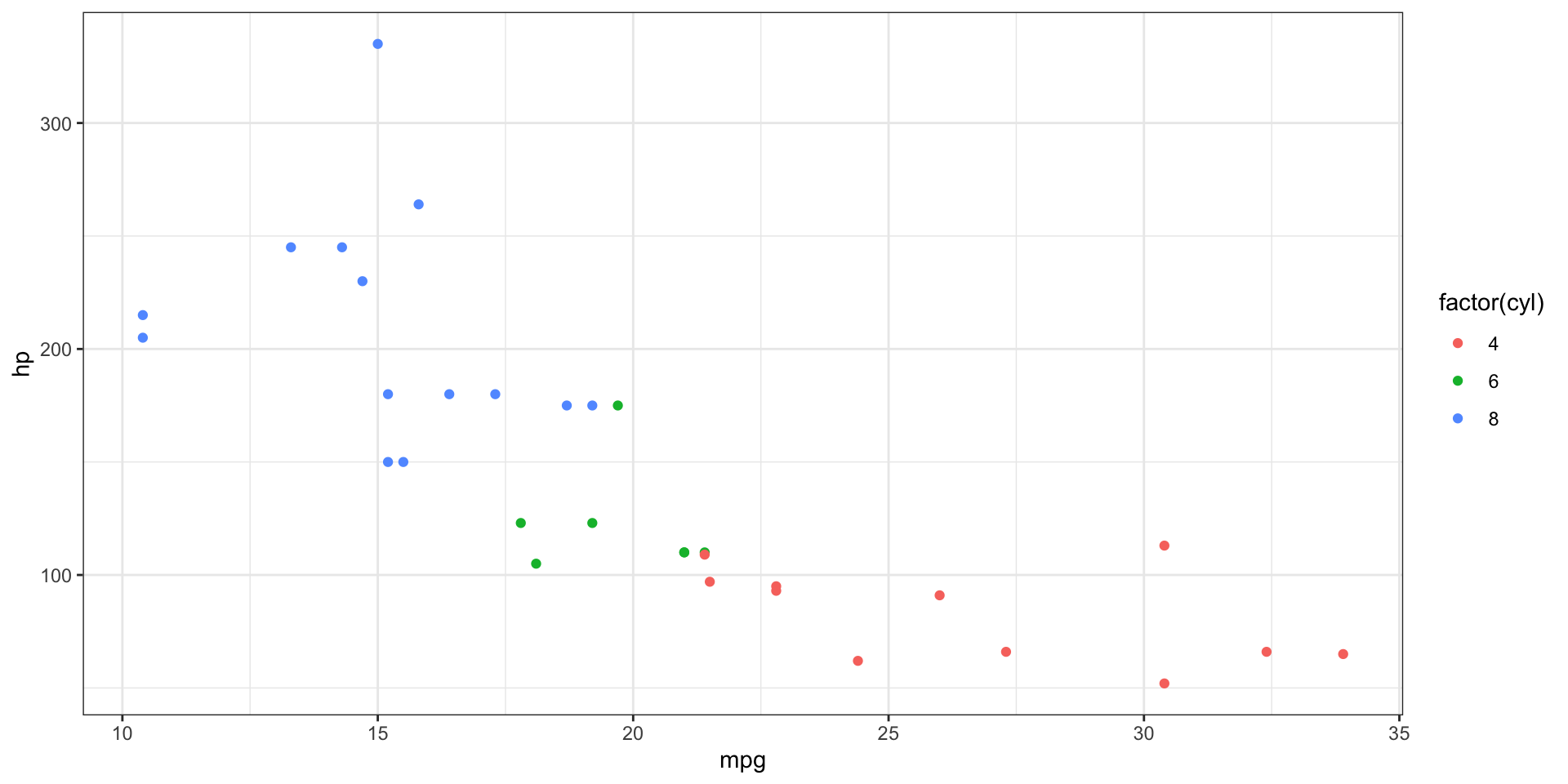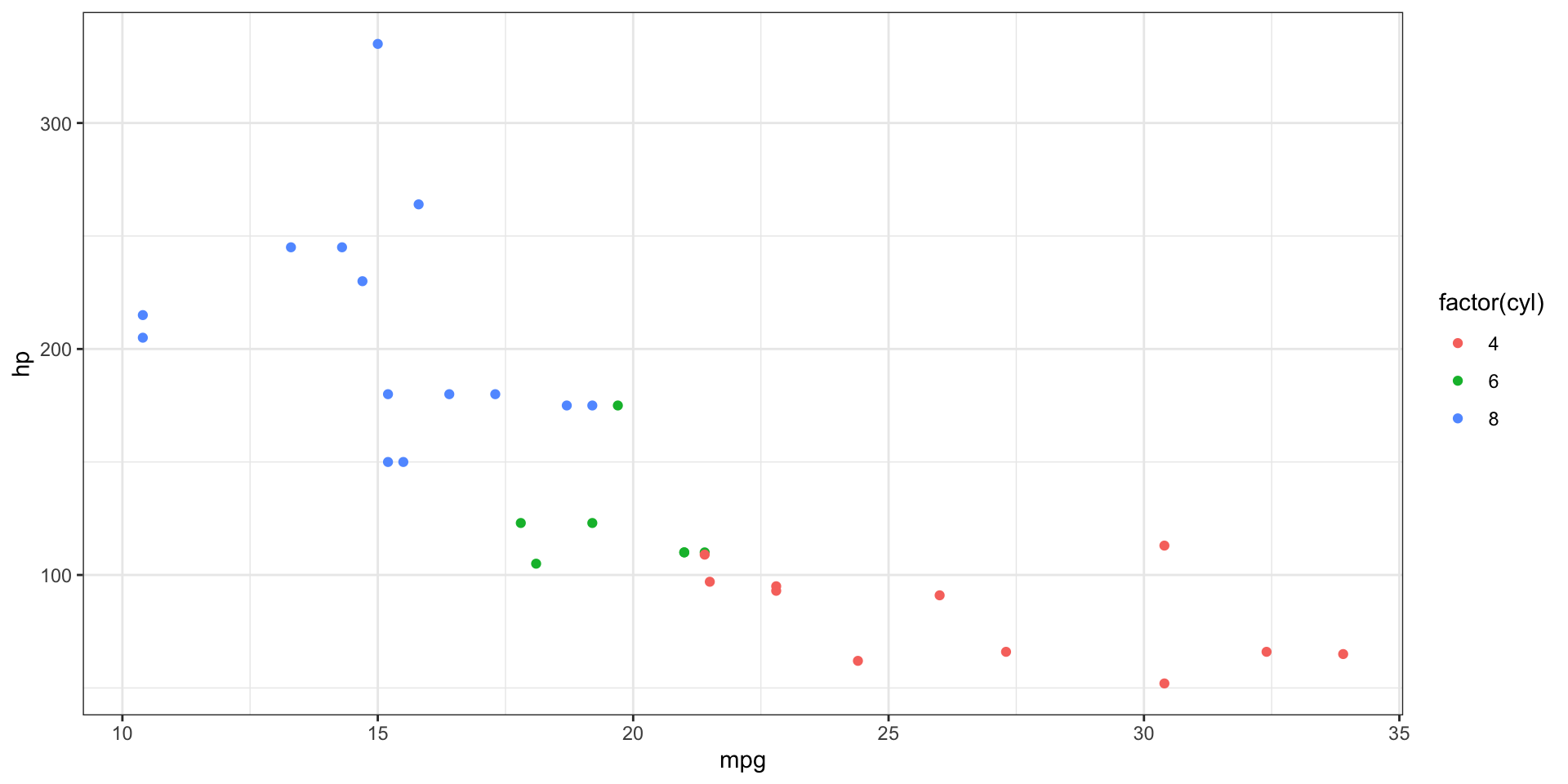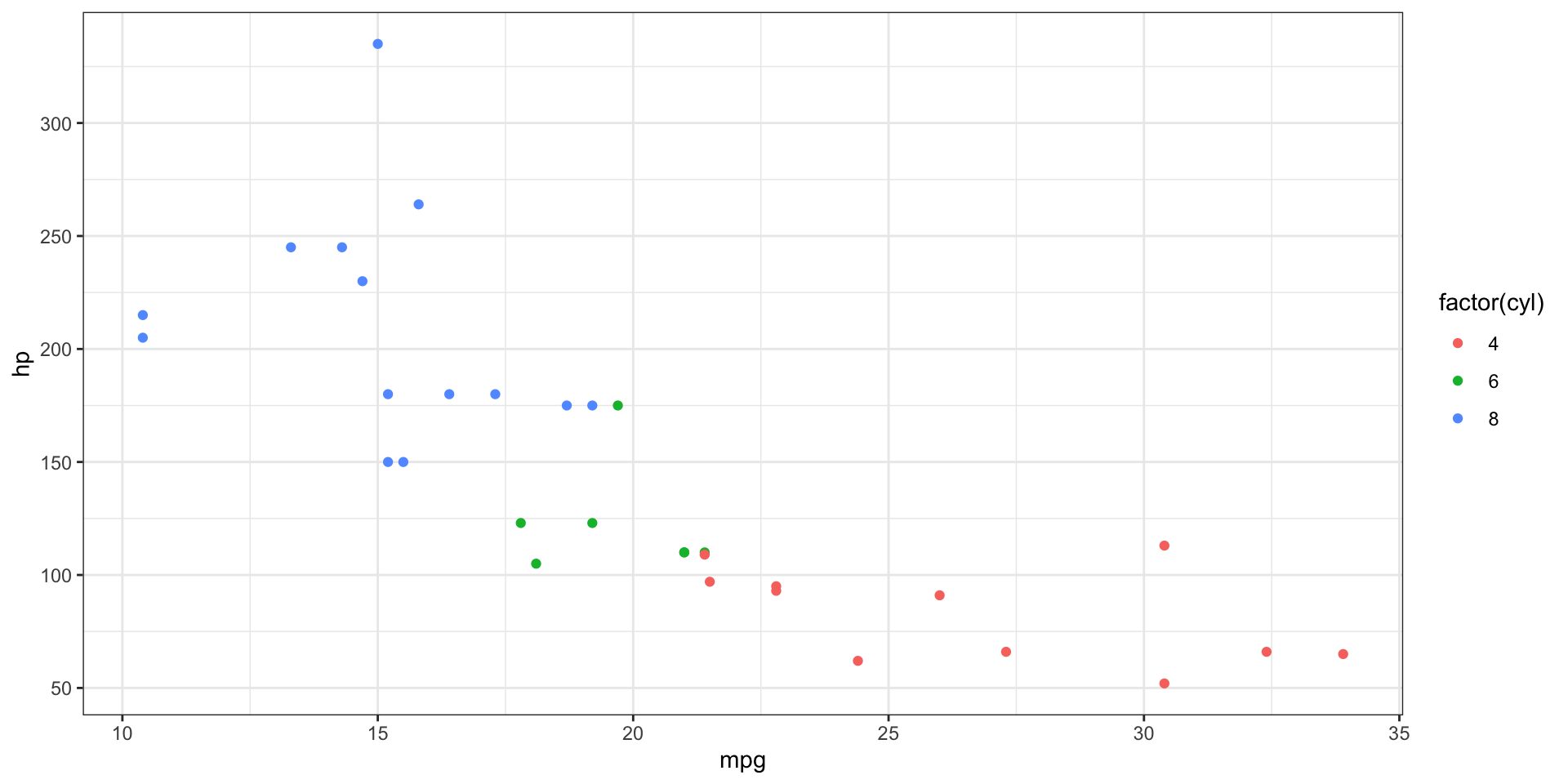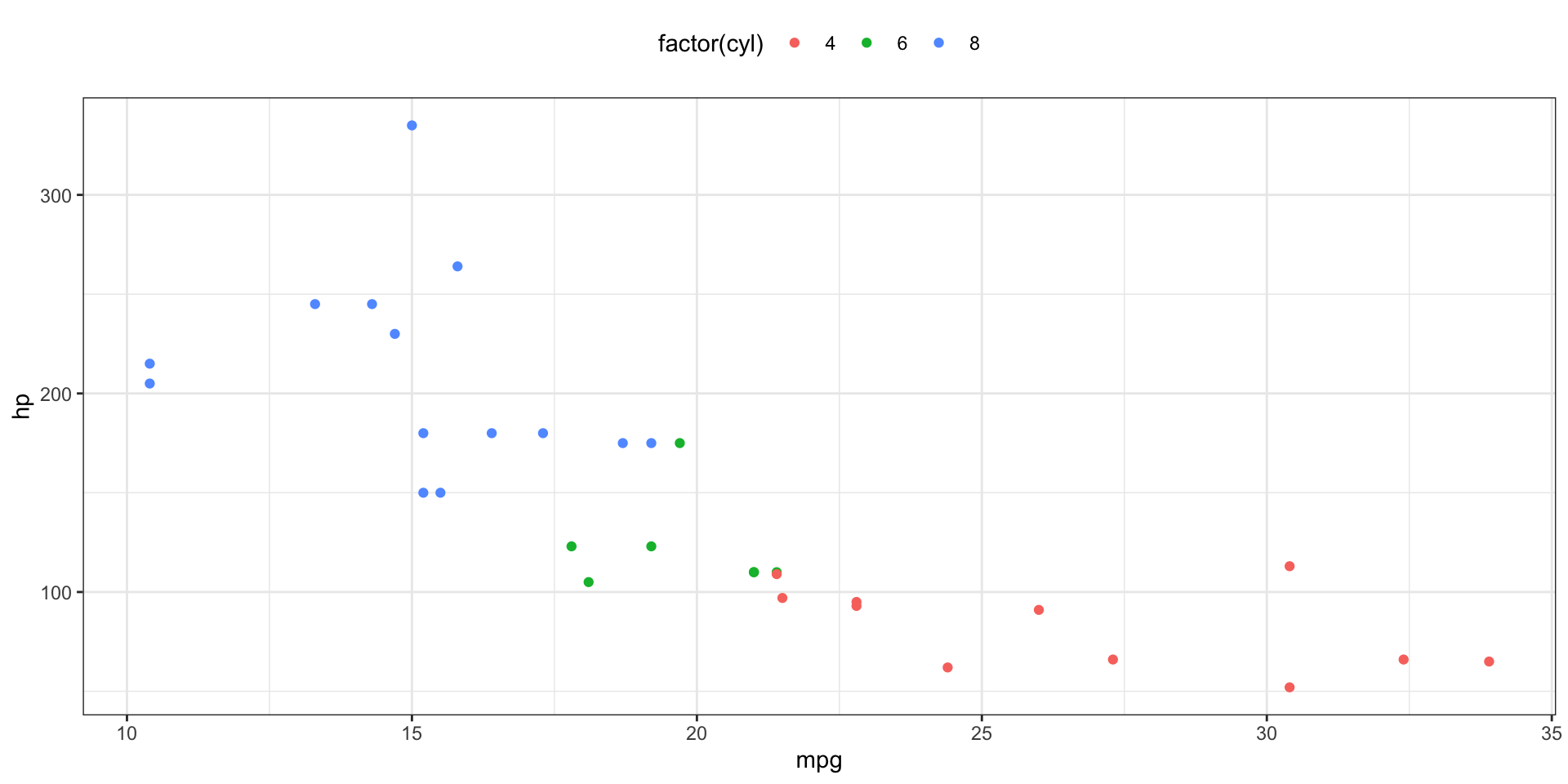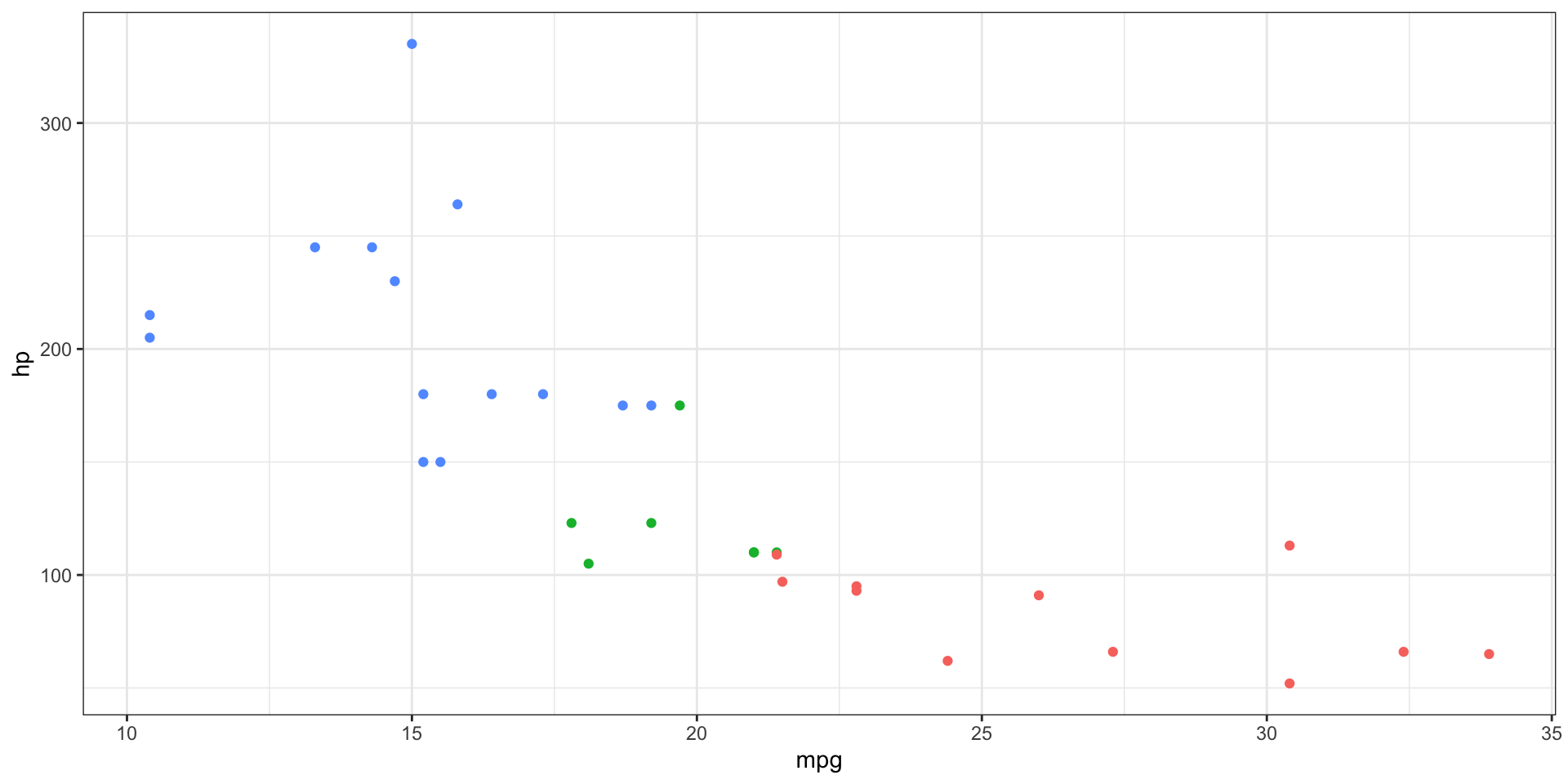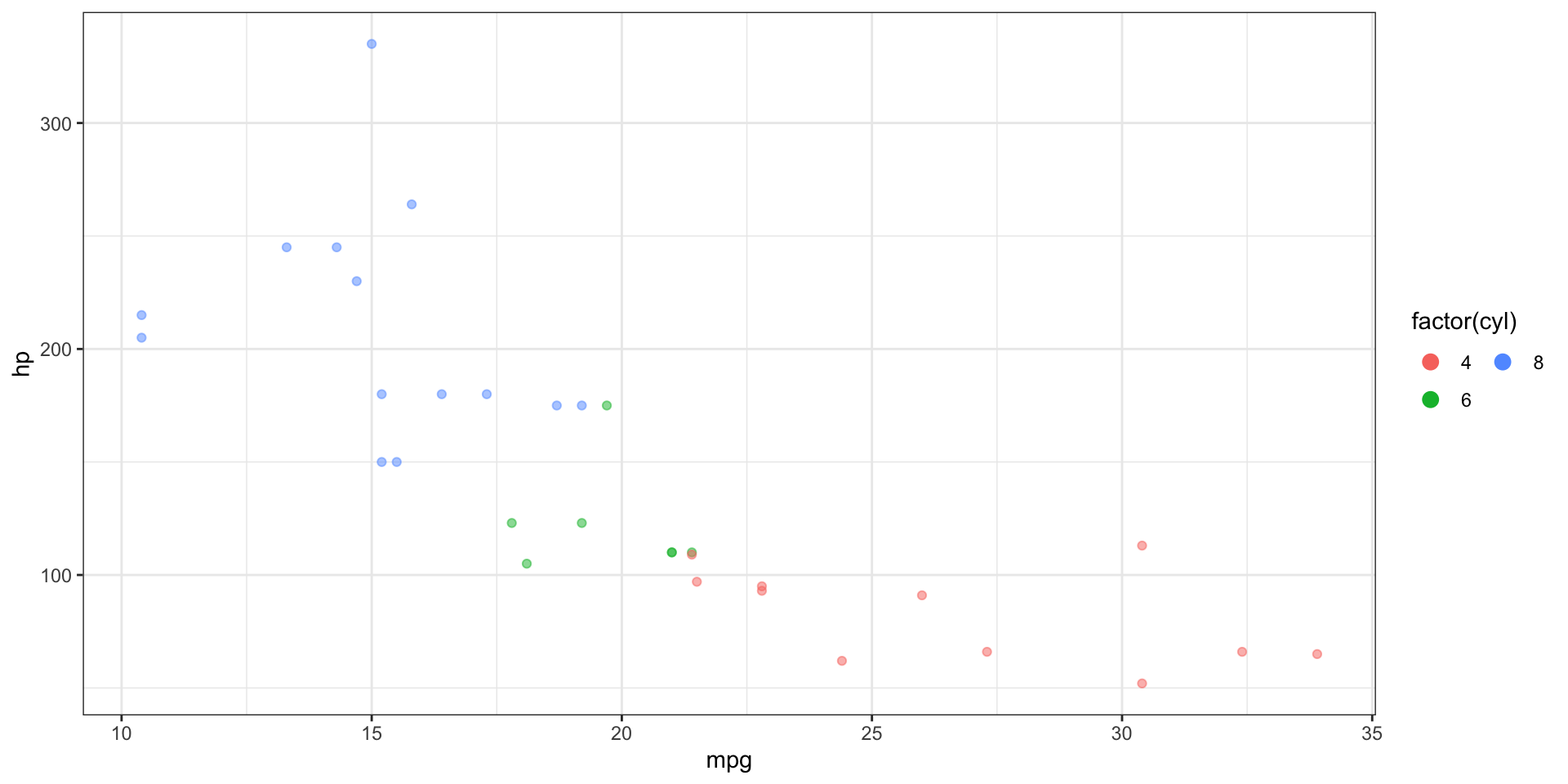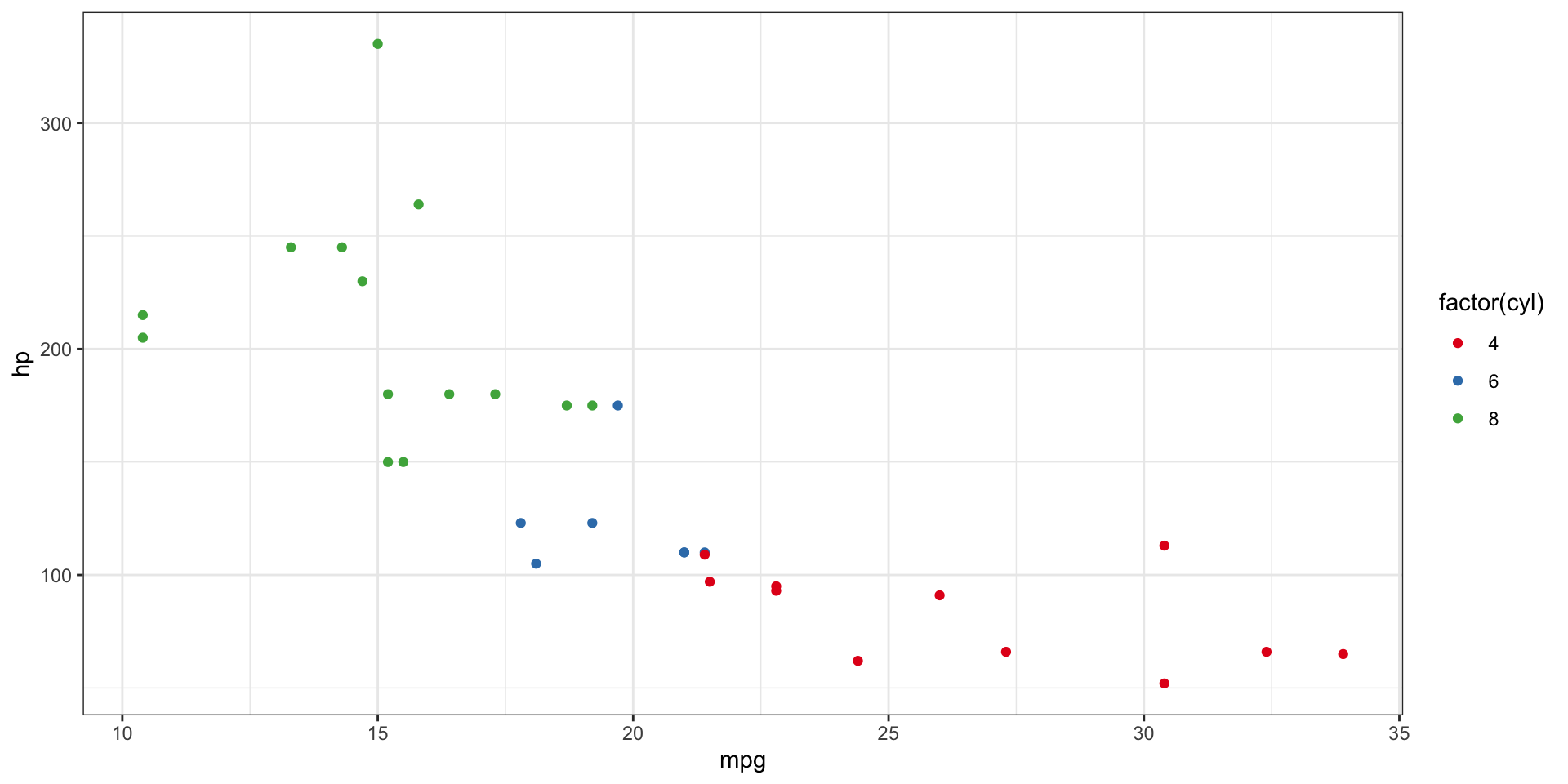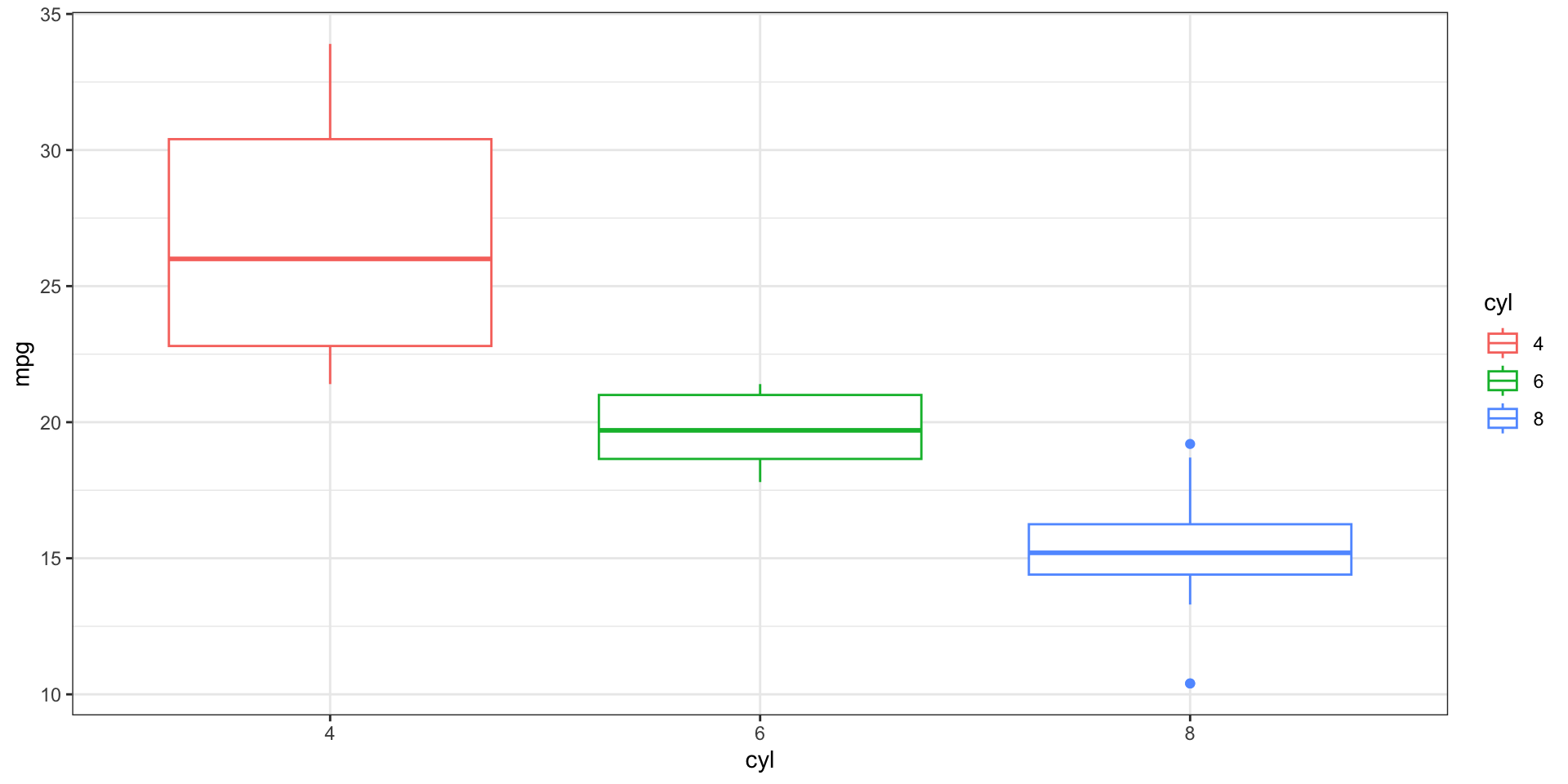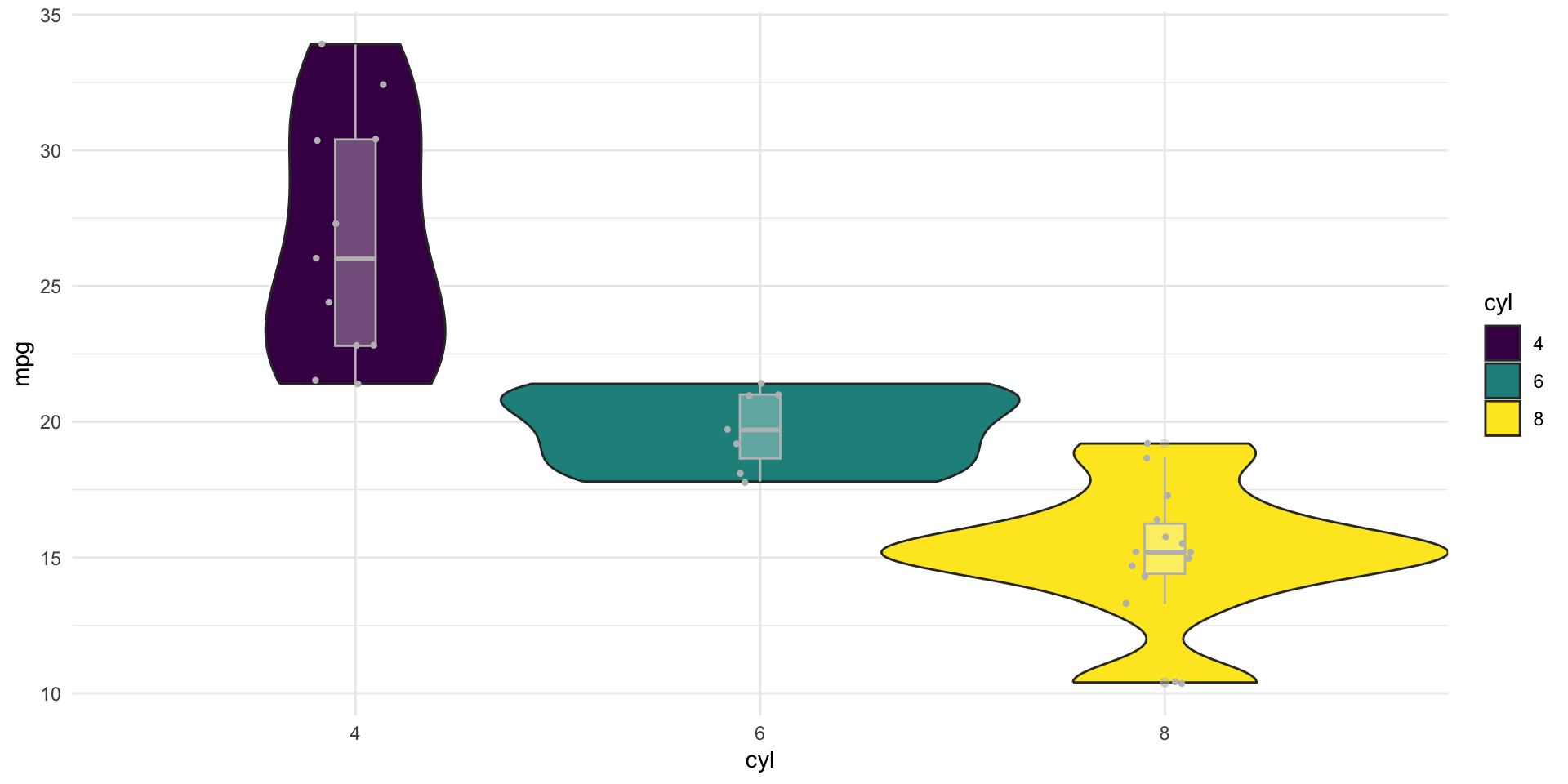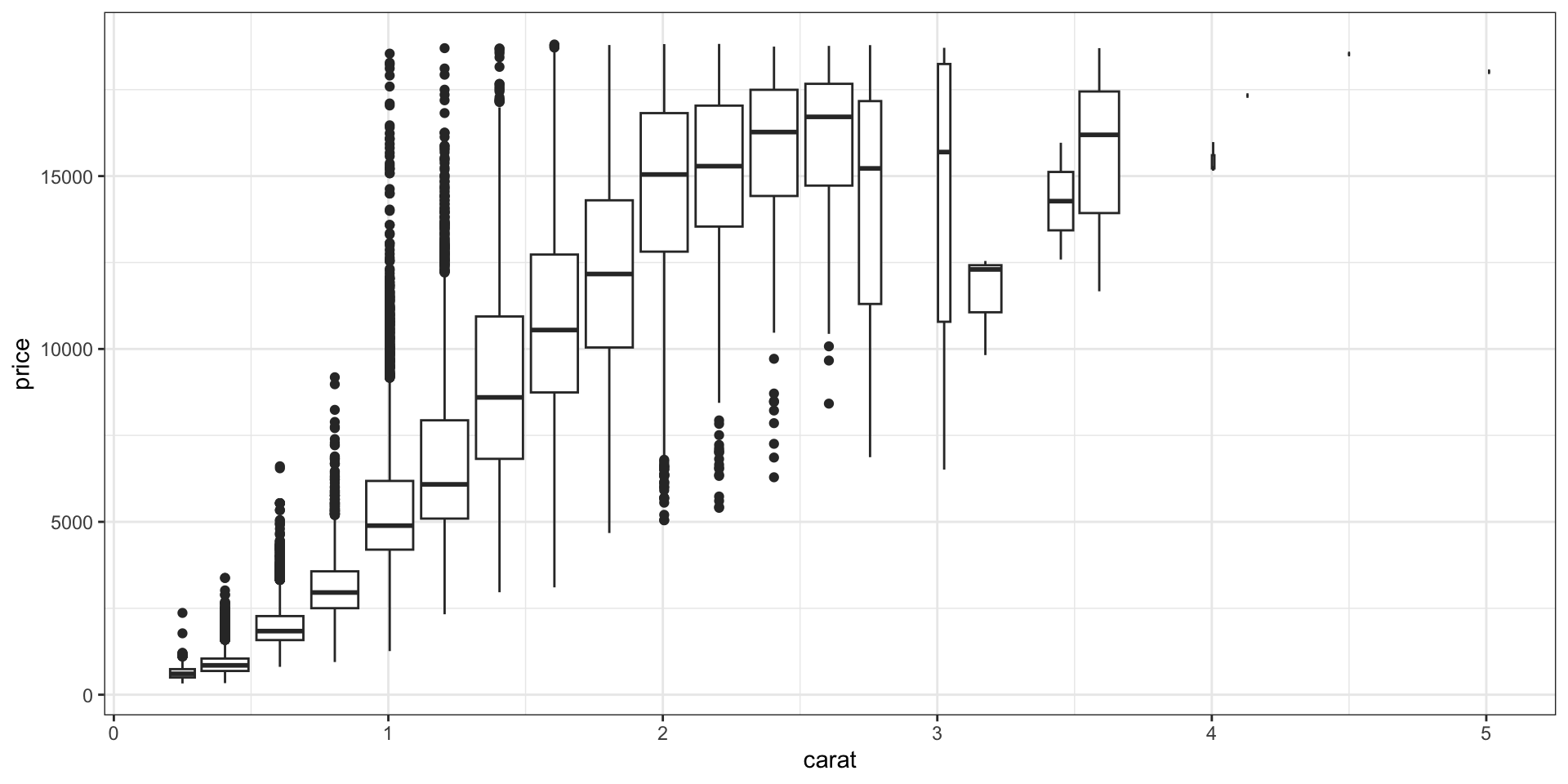Data Visualisation in R
Visualisation
Making you data come to life!
Objectives
- How data can be visualised in R
- Learn how to adjust graphics
- Get familiar with
ggplot2and it’s grammar of graphics to create amazing figures
Data Visualisation - An Overview
- The overall aim of visualising data:
- Make all your plots as self explanatory as possible!
- For this lecture, we will focus on
ggplot2, a tidyverse package- Inspired on the Grammer of Graphics, a book that aims to formalise visualisations into layers
- Has multiple add-ons, such as
ggrepel(for text labels) andggpubr(for publication-ready plots) orpatchwork(for combining multiple plots)
Base R plots
- Graphs can be easily generated with the base R syntax
Base R plots
- Graphs can be easily generated with the base R syntax
ggplot2
ggplot2is a lot more useful and user friendly than base R, making plots look a lot nicer and with more options for building and displaying graphics- We’ll start with an old favourite, the
mtcarsdataset!
ggplot2 - layers
ggplot()is the main function, and this creates the initial ggplot object where we then add multiple layers- A layer is a collection of geometric elements (geoms) and statistical transformations
- An easy example of a “geom” element layer is
geom_point(), which adds a scatter plot - Aesthetic mappings (aes) are specified with
aes(). This is how variables (columns) in the input data are mapped to visual, or “aesthetic”, properties. - You can give global “aesthetics” to a plot (will appear in every layer) by specifying this in the
ggplot()function, or local aesthetics in individual layers (such as in geom_point()).
Themes
- A “theme” controls the finer points of the plot, like the font size and background colour
- This is essentially customising the non-data elements
- For example, change the default grey background to white background1
Themes - Global
- These themes can be set globally, so for all plots, using the
theme_set()function
- You can see some more themes provided by ggplot2 here
Quick plots with qplot
- A quicker version of ggplot! Good for very basic figures
Aesthetics: Colour
- We can visualise more information by colouring the data points by another variable
- For example, in mtcars we can map the number of cylinders to the
colouraesthetic (orcolorif you want to spell it wrong…)
Aesthetics: Size and Shape
- We can also map the number of cylinders to the
sizeorshapeaesthetic
Aesthetics: Shape & Colour
- We can combine aesthetics as we like too!
Aesthetics: Conditional Colour
- We can even map an aesthetic to a datapoint based on a condition, i.e. only change colour when a certain condition is met.
- For example here, the colour varies depending on whether the car has 4 cylinders or not (
cyl == 4beingTRUEorFALSE)
Aesthetics: Fill
- Fill is yet another aesthetic
Plotting practice!
- Using the
mpgdata:- Visualise the relationship between engine size (
displ) and highway mileage (hwy). What relationship do you see? - Add colour to show a categorical variable (e.g.
class). Does adding color help you notice anything? - Count cars by manufacturer in a plot. Try reording the bars by frequency.
- Visualise the relationship between engine size (
Facets
- A “facet” is one section of something that has many sections.
- A “facet” in ggplot allows you to break up the data into different subsets and plot individual panels based on it
- Creates “subplots” or panel-like figures
- Really useful when you’ve got categorical variables (such as gender)
Facets: layout
- We can change the layout of the “facets” locally:
Facet grids
- We can combine 2 variables with
facet_grid()
Additional Geoms
- So far we’ve only used
geom_point(), but there are naturally many more geoms we can use geom_smooth()draws a smoothed line based on the trend of the provided data- They can be used individually, or layered on top of one another, which is the core of the grammer of graphics
Combining geoms
- Here we layer two geoms
- Note that the order of geoms can matter! (though in this case it doesn’t :P)
Layering geoms and additional aesthetics
- The order in which we give aesthetics can also matter
Statistical Transformations: count
- Some plots transform your data internally and plot those new values instead of raw values
- The
statargument of different plot types (geom functions) specifies the statistical transformation - For example,
geom_bar()usesstat = "count"as it’s default to create counts of the mapped variable (as in what a bar chart does):
Statistical Transformations: identity
- Another commonly used stat is “identity” when plotting bars with heights based on raw values
Break
Positional Adjustments
- The
positionargument can control how geoms occupy space
Labels: Titles and Captions
- Another editable part of a plot are the text labels, which we can add or modify using
labs()
Labels: Axis and legends
Labels: Axis alternative
More practice
- Using the same data (
mpg), build on your earlier scatterplot ofdisplvshwyby adding a trend line. - Add two different geoms to the same plot. Experiment!
- Use faceting to compare trends across drive types (
drv). - Start with a bar plot of drive type (drv) by cylinder (cyl):
- Then try setting
positiontofillordodge. What changes? - Add clear axis labels, a title, subtitle, and caption to a plot
Annotations
- To add annotation to data points, we can use
geom_text()andgeom_label()
Annotations: ggrepl
- The
ggreplpackage can help make more legible labels
ggplot(data = mtcars, mapping = aes(x = mpg, y = hp)) +
geom_point(aes(color = factor(cyl))) +
ggrepel::geom_text_repel(
aes(
label = rownames(mtcars)
),
max.overlaps = 100
)
# Label only a subset
ggplot(data = mtcars, mapping = aes(x = mpg, y = hp)) +
geom_point(aes(color = factor(cyl))) +
ggrepel::geom_text_repel(
aes(
label = rownames(mtcars[1:3, ])
),
data = mtcars[1:3, ]
)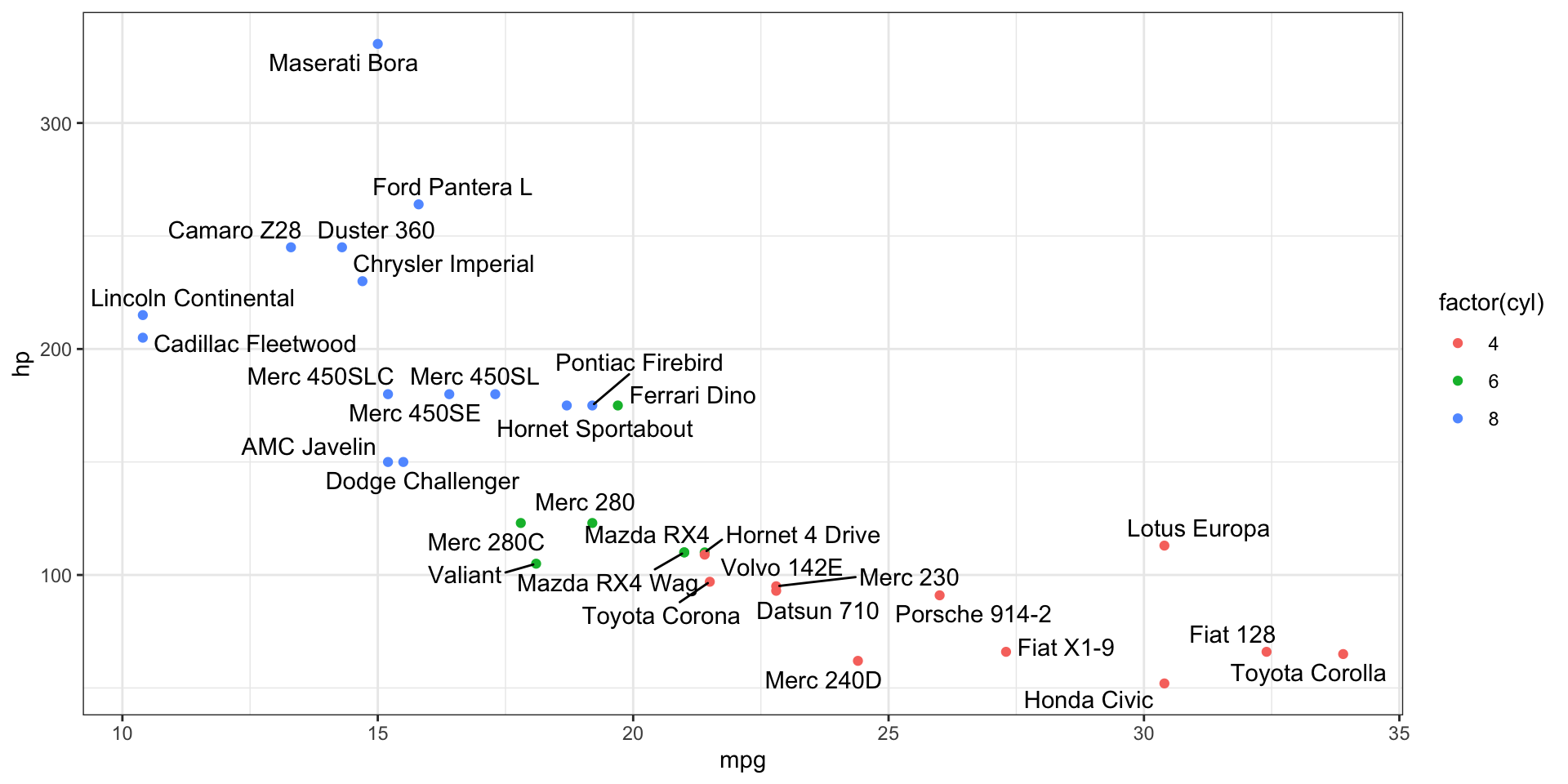
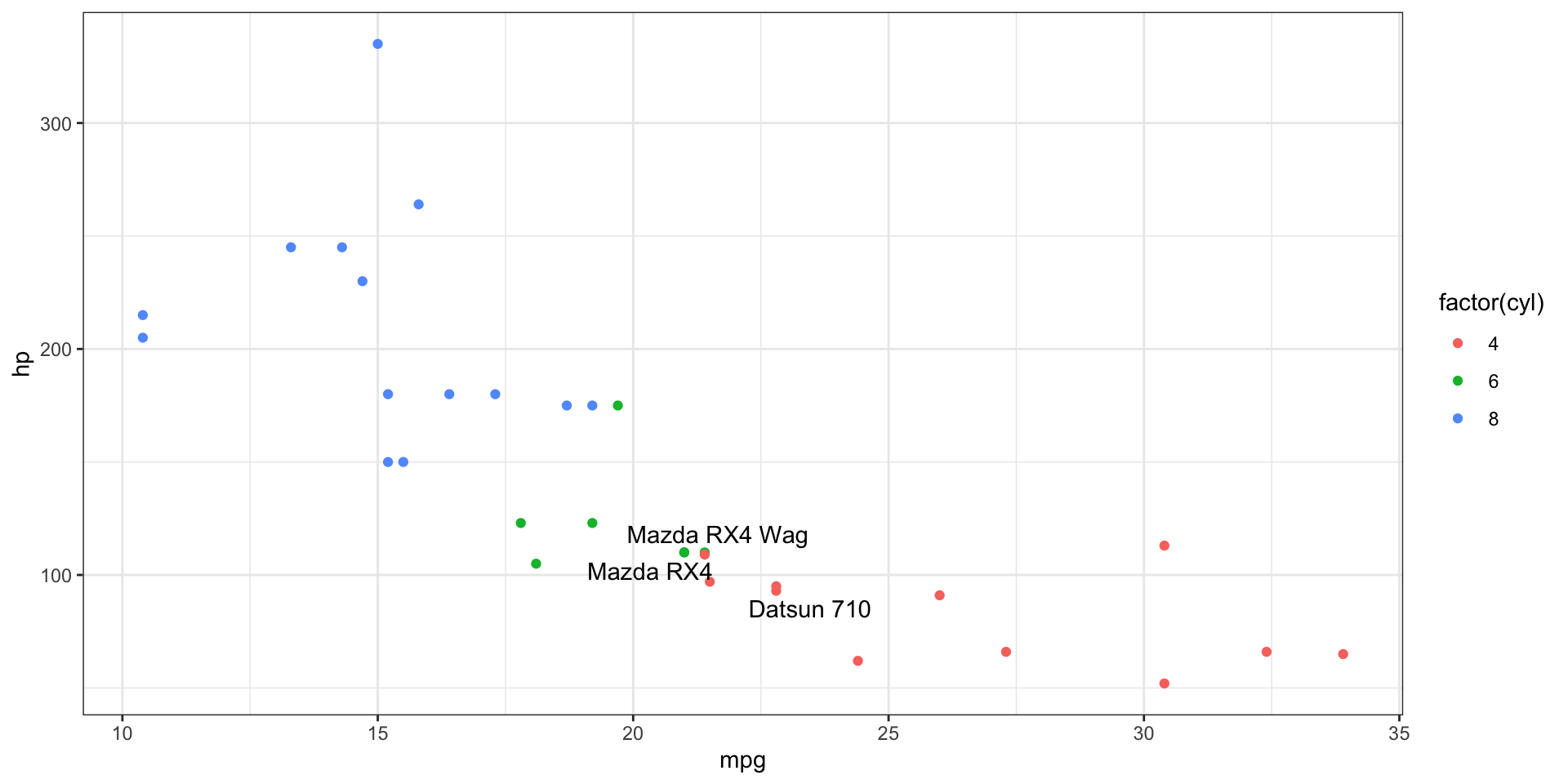
More elegant annotations
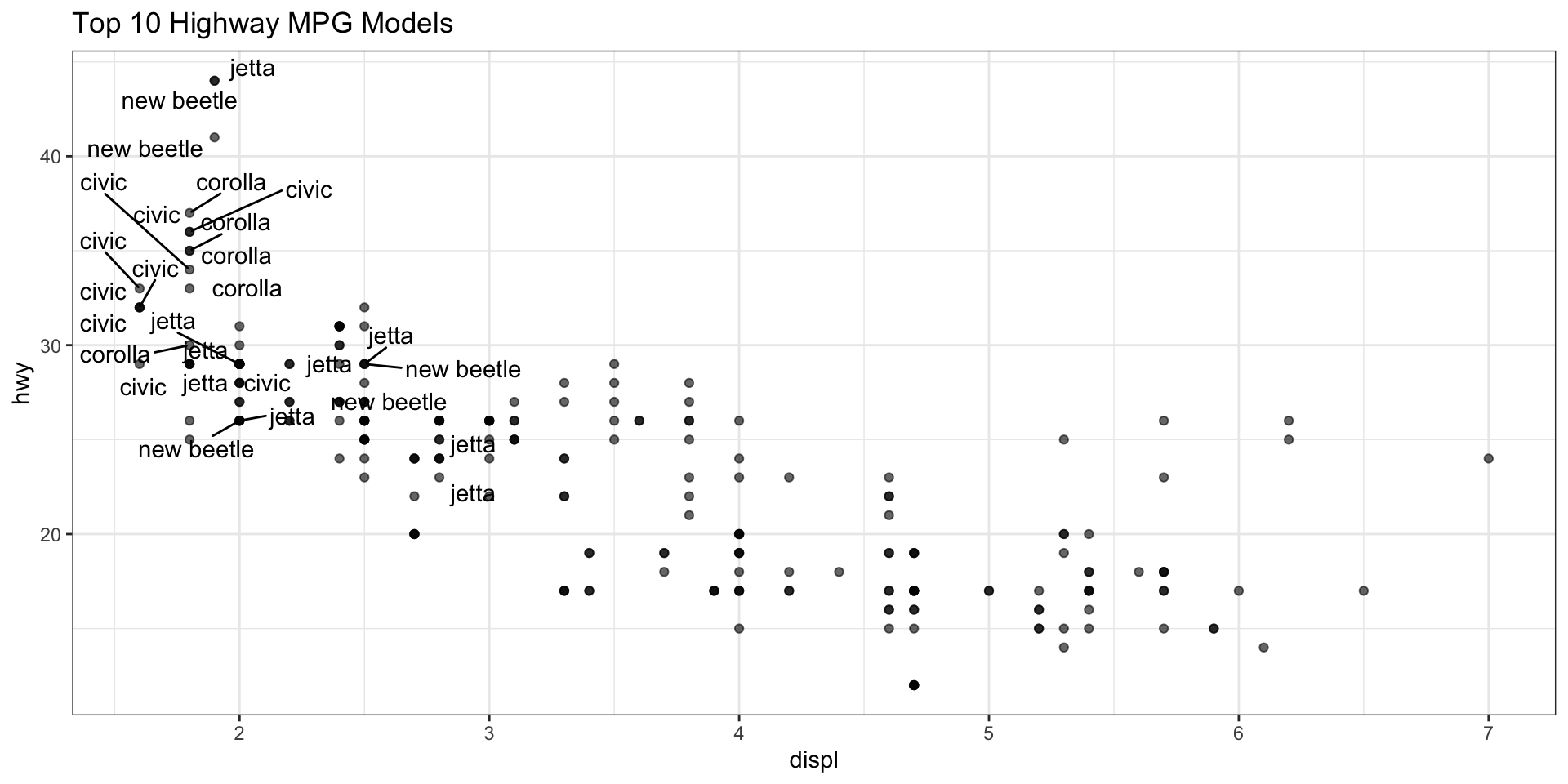
Zooming
- To control the plot limits, you have 3 methods:
- Adjusting the data that’s plotted
- Setting xlim and ylim in
coord_cartesian()(do this!!) - Setting the limits in each scale
Zooming - coord_cartesian
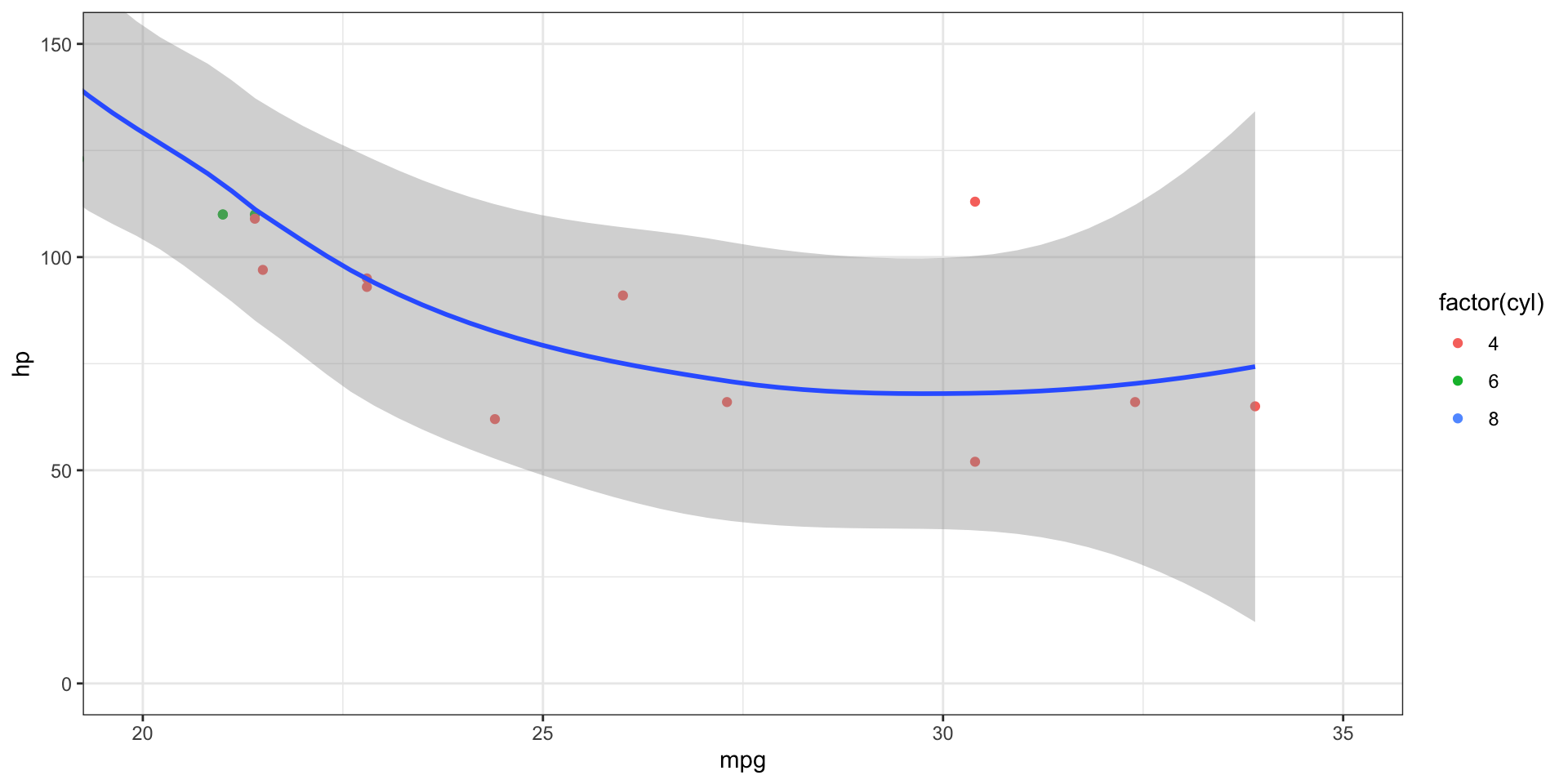
This is the RIGHT WAY, using coord_cartesian()
Zooming - lims
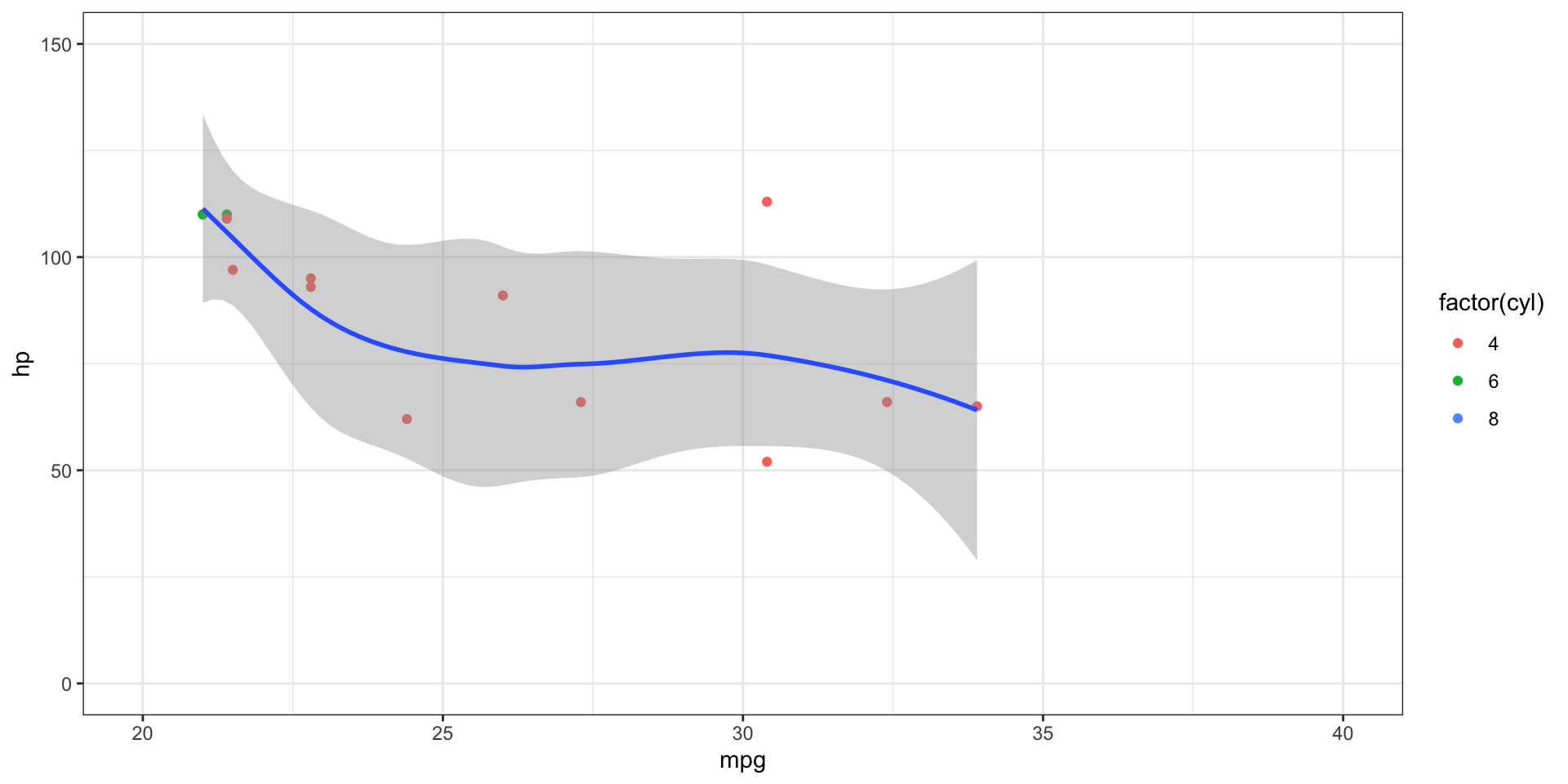
This is also not ideal, as it removes data outside the limits!
Scales
- “scale” allows you control mapping things like colour, size and shape to data values
- “scale” draws a legend or axes
ggplot2automatically adds default scales behind the scenes
Scales - defaults
- Is the same as:
Scales - axis breaks
- The naming scheme tells you the aesthetic (
x_,y_,colour_, etc) and the name of the scale (continuous,discrete)
Scales - axis labels
# Adding text to labels
ggplot(mtcars, aes(x = mpg, y = hp)) +
geom_point(aes(color = factor(cyl))) +
scale_y_continuous(
breaks = seq(0, 350, by = 50),
labels = paste0(
"HP ",
seq(0, 350, by = 50)
)
)
# No labels
ggplot(mtcars, aes(x = mpg, y = hp)) +
geom_point(aes(color = factor(cyl))) +
scale_y_continuous(
breaks = seq(0, 350, by = 50),
labels = NULL
)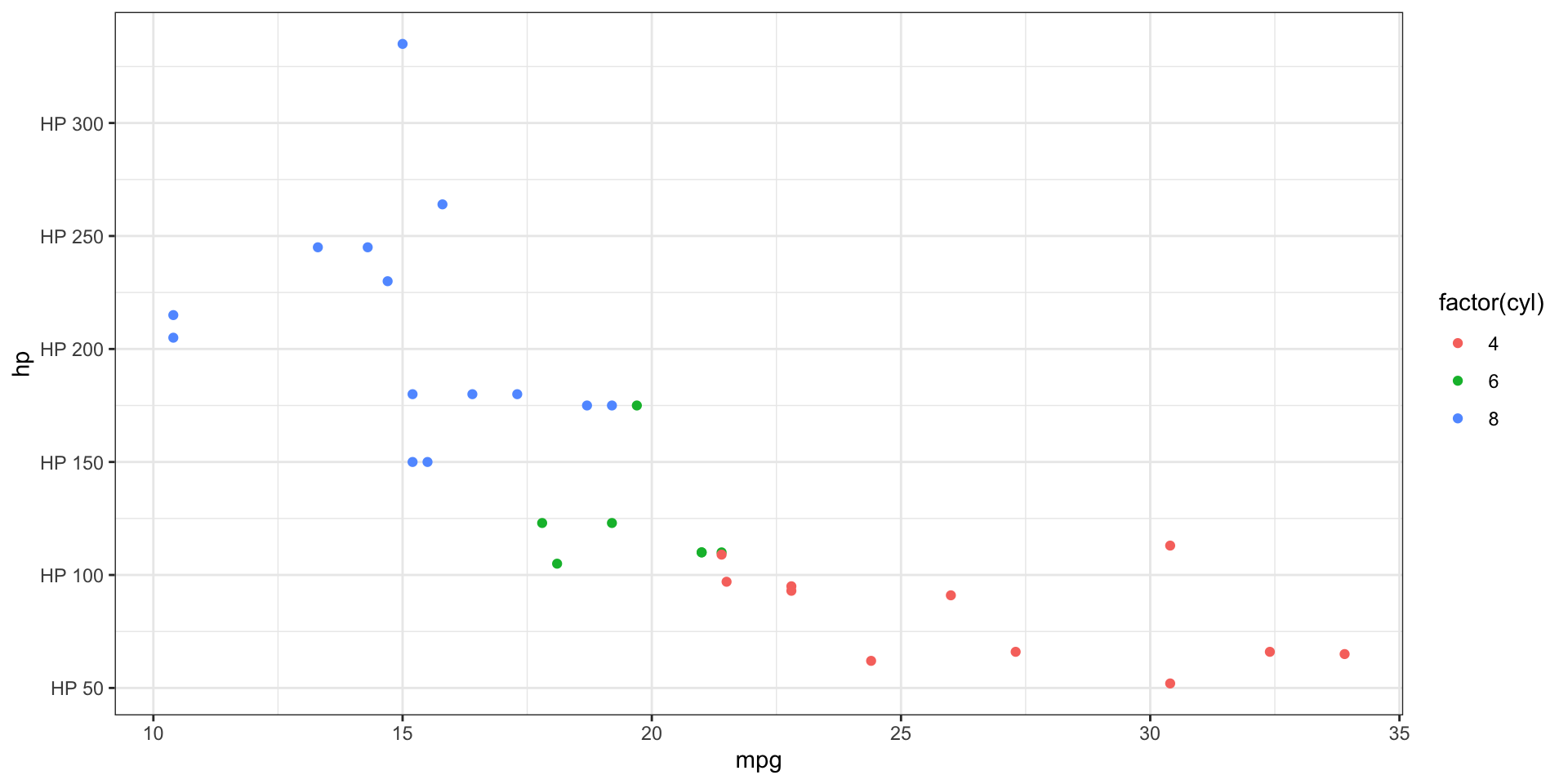
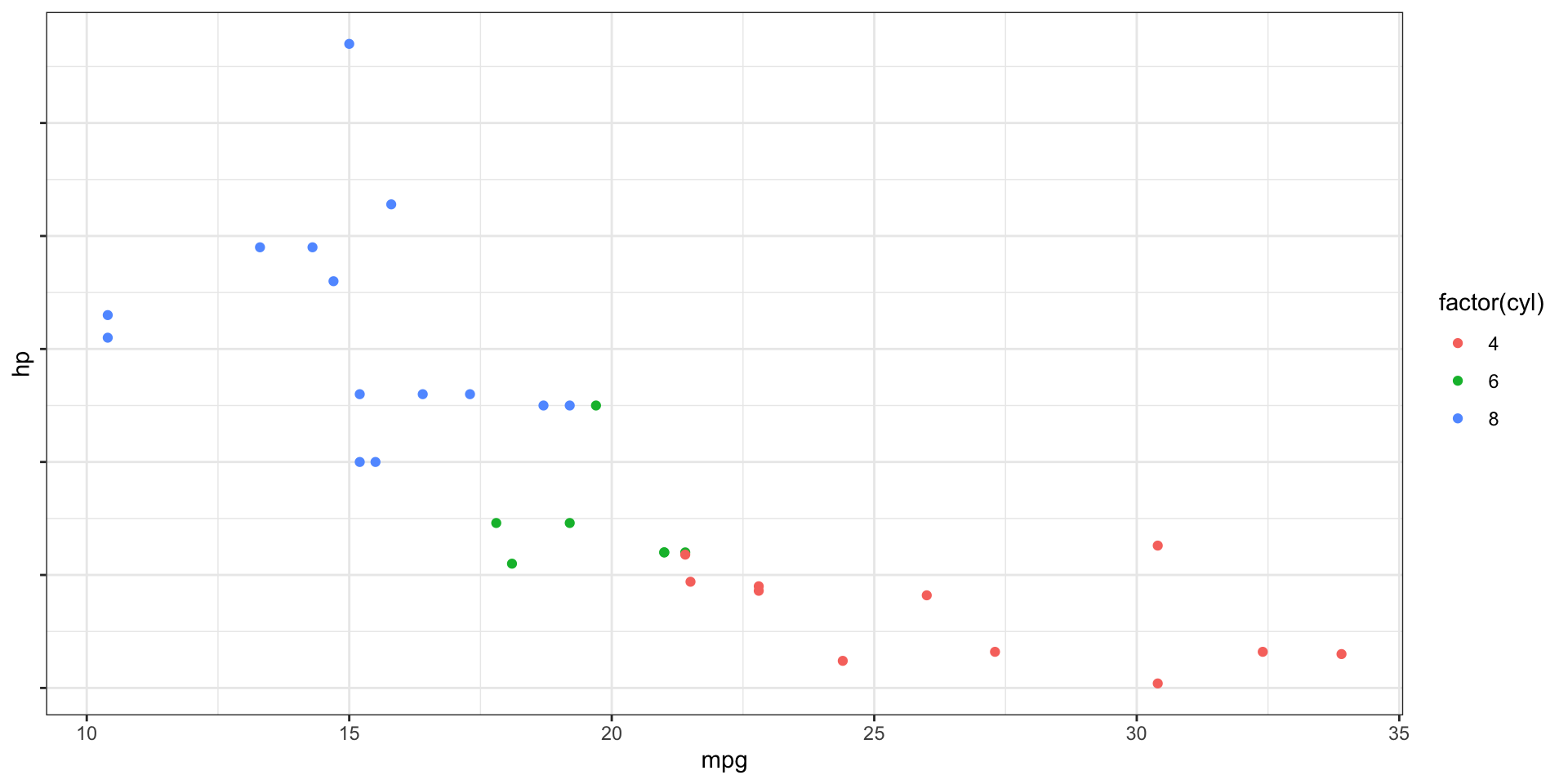
Legend Layout - position
- The legend can of course also be modified in lots of ways
Legend Layout - guides
- We can use the
guides()function to control the legend display
Controlling the Colour Scale - alt palettes
Controlling the Colour Scale - manually
ggplot(mtcars, aes(x = mpg, y = hp)) +
geom_point(aes(color = factor(cyl))) +
scale_colour_manual(values = c("black", "pink", "turquoise"))
# Explicitly setting the values to colours
ggplot(mtcars, aes(x = mpg, y = hp)) +
geom_point(aes(color = factor(cyl))) +
scale_colour_manual(
values = c(
`4` = "black",
`6` = "pink",
`8` = "red"
)
)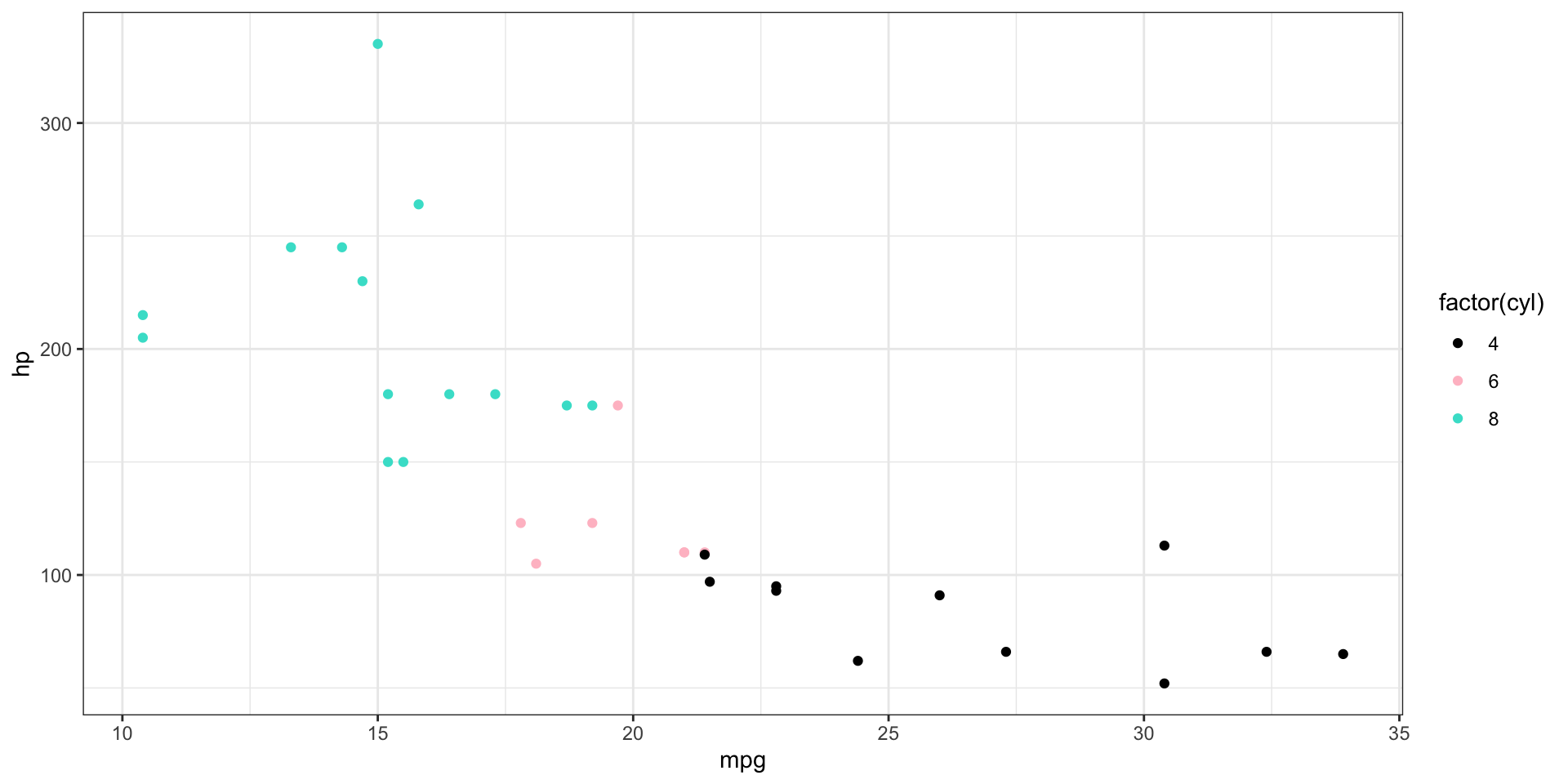
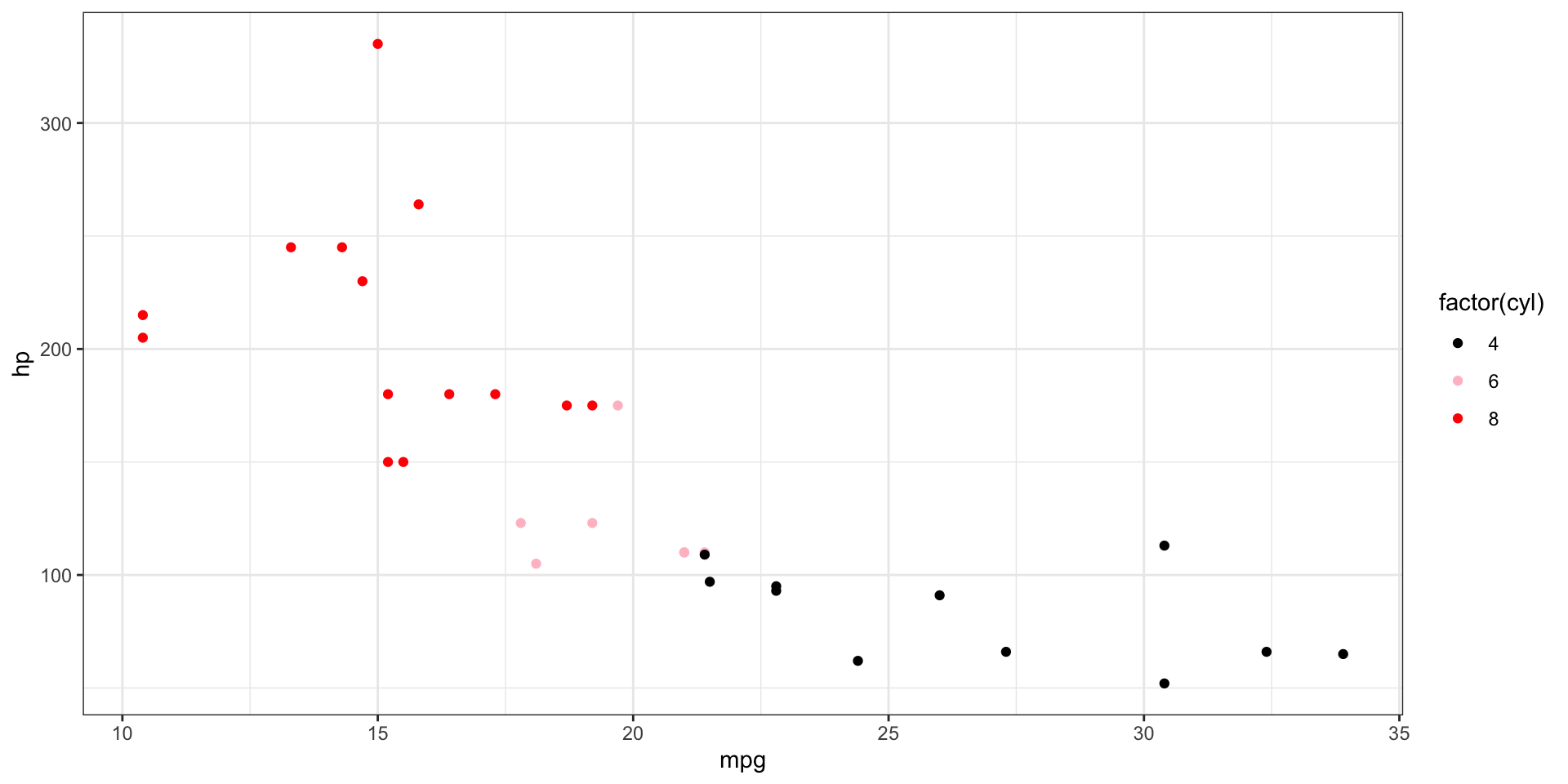
Saving plot - the ggplot2 way
- We of course want to be able to save the beautiful plots we make! We can do this using
ggsave() - If not specified, it will save the most recent plot we create to our disk
- The format of the plot is defined in the filename extension (.pdf or .png for example)
ggplot(mtcars, aes(x = mpg, y = hp)) +
geom_point(aes(color = factor(cyl)))
# Save the last printed plot
ggsave(filename = "my_plot_1.pdf")
# Save the plot to a variable first
plot <- ggplot(mtcars, aes(x = mpg, y = hp)) +
geom_point(aes(color = factor(cyl)))
ggsave(filename = "my_plot_1.png", plot)Saving plot - the base R way
- With base R we need to set the device we want to save with first, then print the plot, and then close the device
Yet more practice
- Using the
mpgdataset, label only cars withhwy > 35 & displ < 2, usinggeom_text_repel()so labels don’t overlap. - On
mpg, set x breaks at integers and y limits to 10–50. - Save a plot object as both high-res PNG and vector PDF.
Compound plots
- What if you want to put two or more plots together to save?
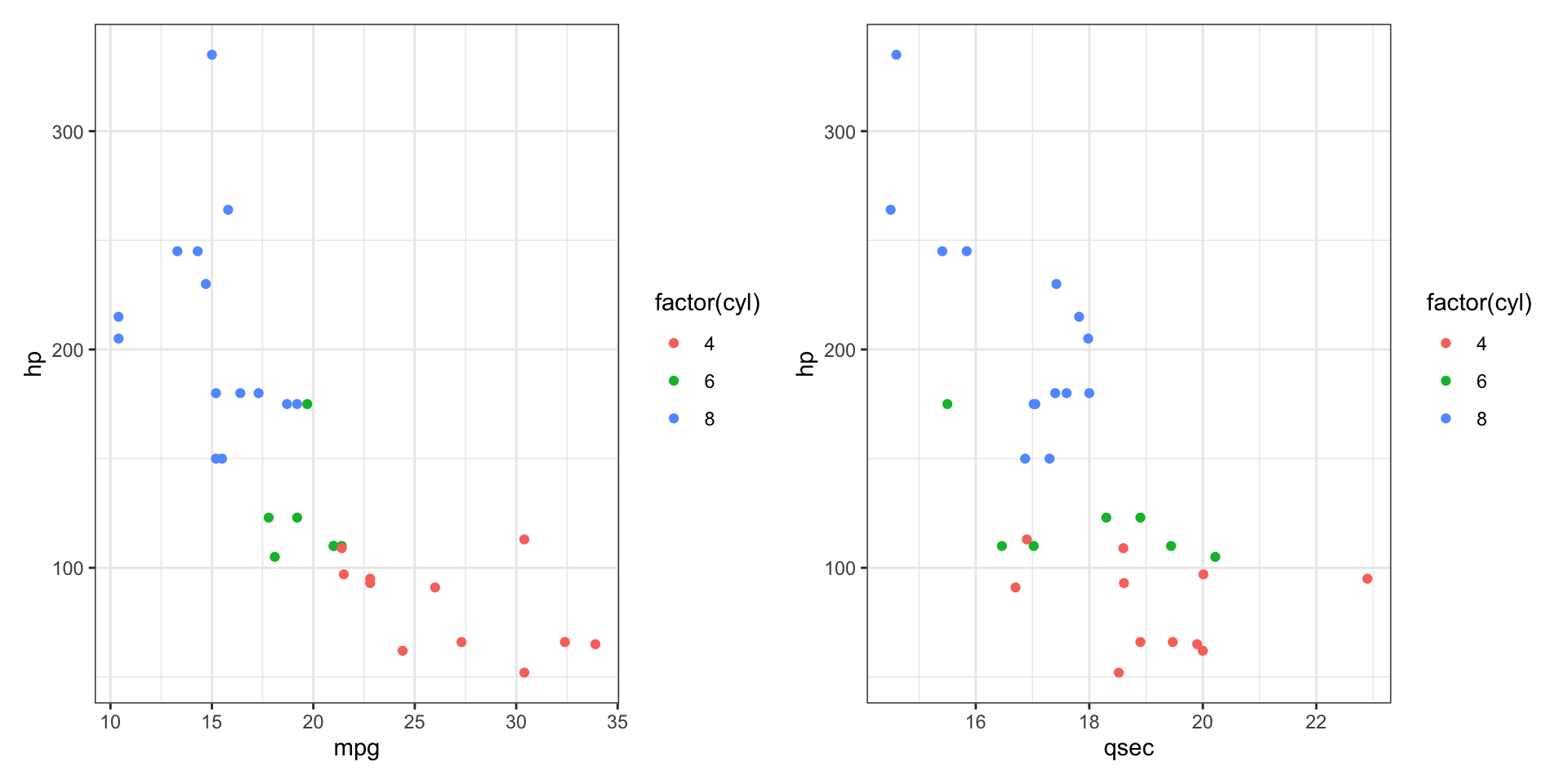
Boxplots and Violin Plots
- Boxplots and Violin Plots are very common within biolosciences(protein levels, patient data, SNP frequency etc.)
- Be warned that boxplots can sometimes be misleading and so it’s always good to check the raw data too! See here for more info
- Have a go at creating your own boxplots and violin plots using the mtcars/diamonds/other datasets!
Boxplots and Violin Plots - examples
geom_jitteris likegeom_point, but adds noise so point aren’t on top of each other, handy for mapping the raw data onto other geoms!
Boxplots and Violin Plots - combining geoms
- We can of course layer them on top too!
Boxplots and Violin Plots - numeric to categorical
3D Plots
plotlycan be used to make 3D plots, but this is very situational and should probably only be done in cases where the plot is intended to be interactive
3D Plots
ggstatsplot
- A handy way to quickly look at correlations!
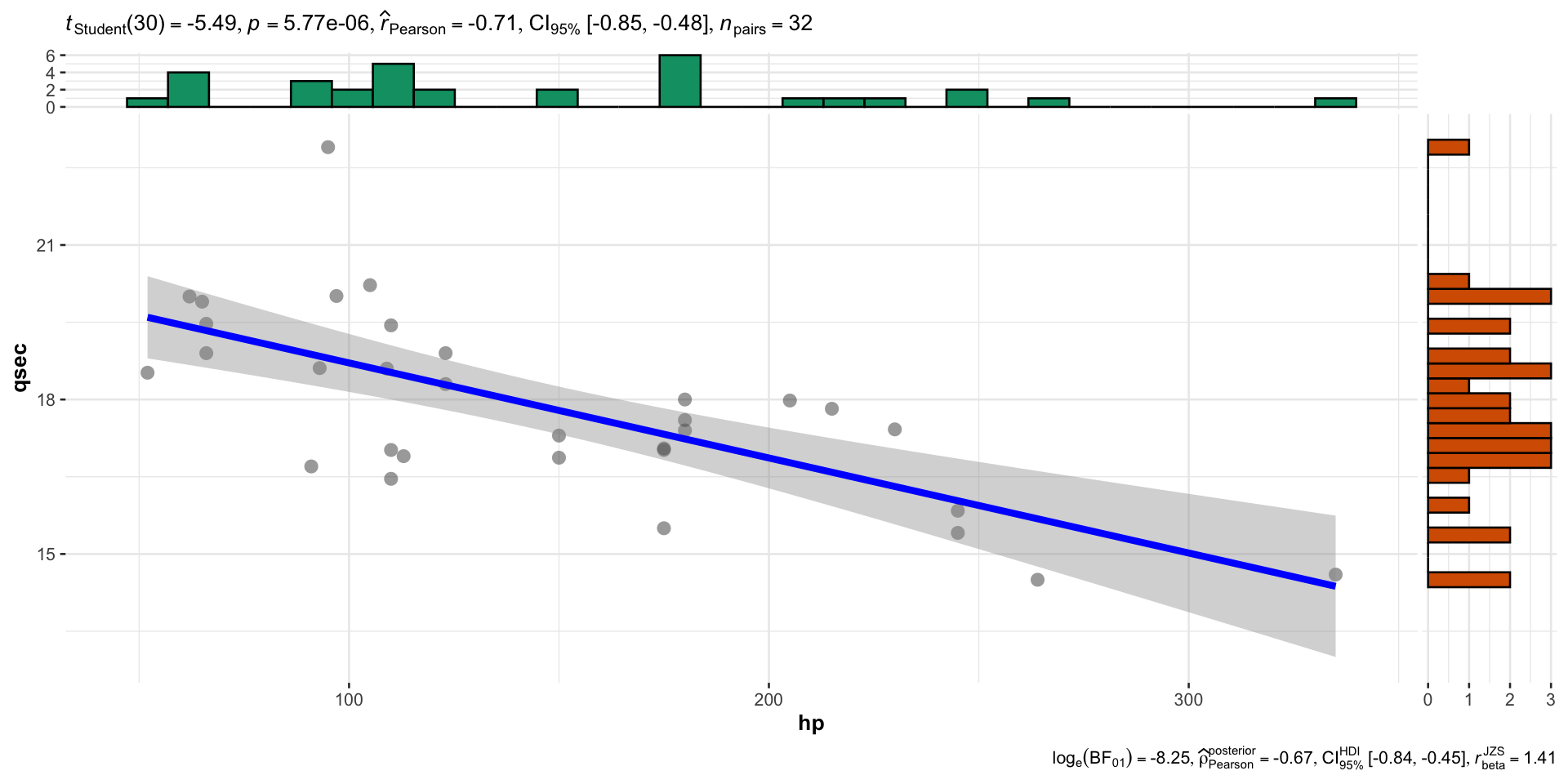
Links and Resources
Don’t try to memorise everything, look stuff up!
ggplot2 cheat sheet: http://rstudio.com/resources/cheatsheets
A book on ggplot2 by the authors: https://ggplot2-book.org
Another nice book: https://rkabacoff.github.io/datavis/index.html
That’s all folks!
- These slides can be found on the website here:

MET581 - Data Visualisation in R - Slides and code avilable here